





| Amicus | |
| Changing Fuel Prices in Amicus | |
| See Also Submit feedback on this topic | |
| Modules & Other Devices > Modules > Fuel Module > The Enabler > Changing Fuel Prices in Amicus |
Glossary Item Box
Fuel Price changes can also be applied via the Fuel Price Change dialog that can be accessed whilst running Amicus Fuel. The fuel price changes dialog can be accessed by clicking on Fuel Module from the Amicus Toolbar and then click on Fuel Price Change. Doing this will open up the following screen.
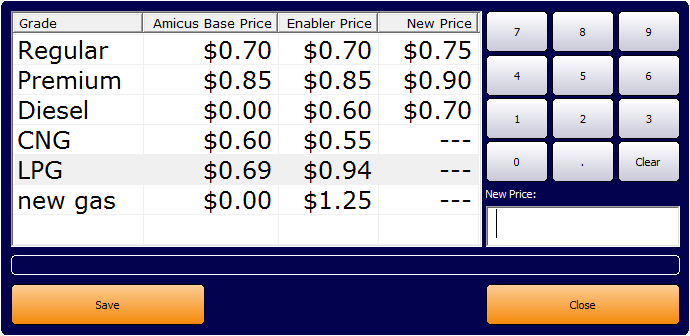
Figure : Fuel Price Change Dialog
This screen gives you a centralised location where you can easily and efficiently control the fuel prices within your business. Changing the fuel prices on this screen is very simple. Firstly, select the fuel type from the Grade Column (the selected fuel type will be highlighted in blue) and use the NumPad on the right on the screen, or the NumPad on your keyboard to enter the New Price. If you have made a mistake the you can use the Clear button on the NumPad to clear the mistake.
Clicking on the Save button will save the fuel price changes to the database. Click on the Close button to exit the Fuel Price Change dialog.