





| Amicus | |
| Contracts Tab | |
| See Also Submit feedback on this topic | |
| Key Areas > Customers > Customer Maintenance > Add and Edit Customers > Contracts Tab |
Glossary Item Box
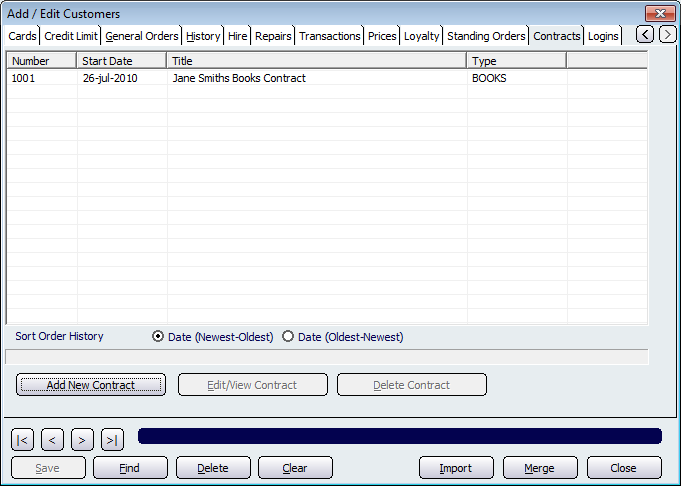
Figure : Contracts information for a customer
The Contracts tab displays information which relates to the management of standard billings or regular billings for your customers. The screen contains four columns which contain data relating the the contracts Number, Start Date, Title, and Type.
The Sort Order History section allows you to control the order in which the contracts are displayed. Click on the Date (Newest-Oldest) box to display the contracts with the newest Start Date. Select the Date(Oldest-Newest) box to display the oldest starting contracts first.
To create a new contract for this customer, click Add New Contract. Doing this will open up the Edit/View Contract Details screen.
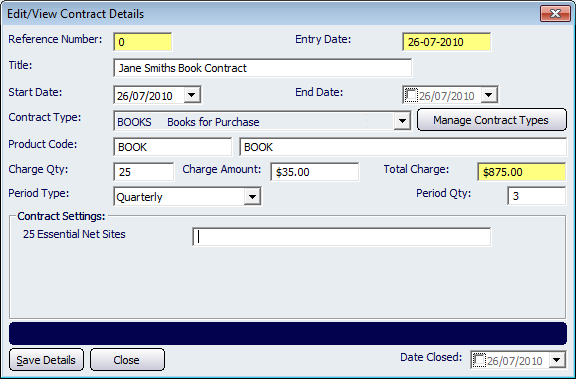
Figure : Edit/View Contract Details screen
Give the contract a Title that describes the contract. Select a Start Date and End Date and then use the Contract Type dropdown list to add a contract type. If no contract types exist then click on the Manage Contract Types button to bring up the Edit/View Contract Type Details screen.
Enter in the product that the contract contains into the Product Code field and press Tab. Once this is done add a Charge Qty amount and Charge Amount. Finally set the Period Type and Period Qty and press the Save Details button to save the contract.
To change the details of an existing contract, or to look at its details, select it from the list displayed on this screen and click Edit/View Contract.
To delete the details of an existing contract, select it from the list displayed and click Delete Contract.
Buttons that perform actions on the Contract tab includes; < and >, allow you to respectively scroll forwards and backwards through the items on the screen one record at a time. To quickly find the first or last items record, click either the |< or >| key respectively. These buttons appear at the bottom of all Add/Edit dialog tabs providing access to all products, customers, suppliers, etc. ',event)">Navigational Arrows, Save, Find, Delete, Clear, Import, Merge, Close.