





| Amicus | |
| Supplier Listing | |
| See Also Submit feedback on this topic | |
| Key Areas > Suppliers > Supplier Listing |
Glossary Item Box
Amicus allows you to list all of the suppliers that exist in your database. This allows you to quickly view all of your suppliers from the one screen.
To get to the Supplier Listing screen click on Suppliers from the Amicus Toolbar and then click on Supplier Listing. You can also access the supplier listing dialogue by clicking on Suppliers from the Main Menu and then click on Supplier Listing. Doing this will bring up the following screen.
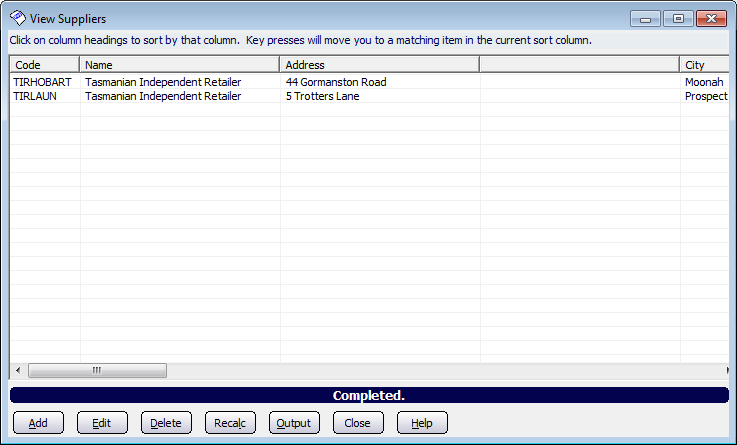
There are various options availible from this screen that allow you to manage and control the suppliers in your database. These options include:
- Add: Clicking on the add button will open up the Add/Edit Suppliers Details Tab. From this tab you can add new suppliers to your database.
- Edit: Click on the supplier you want to edit (a selected supplier will highlight in blue) and then click on the edit button. This will open up the Add/Edit Suppliers Details Tab with the selected suppliers record displayed.
- Delete: If you want to delete a record from the database then select the supplier from the list and then click on the delete button.
- Recalc: Clicking the recalc button will re-load the screen to include any changes that have been made in the supplier database.
- Output: Clicking on the output button will bring up the Supplier Listing Report which will show all of the suppliers listed on the View Suppliers screen.
- Close: To exit the screen click on the close button.
- Help: Clicking on this button will bring up the Amicus User Manual.
Amicus Reports GuideSupplier Listing Report
Amicus Administration User Guide
Product Listing
Add and Edit Suppliers