





| Amicus | |
| Filtering a Grid | |
| Submit feedback on this topic | |
| Preferences > Manage Screen Layouts > Filtering a Grid |
Glossary Item Box
Amicus allows you apply filters to your grids to only show records that match the conditions that you have entered into the filter. This gives you greater control on what information is displayed within the grid. The Add/Edit Product Pad Page Items screen will be used to demonstrate how to filter a grid to fit your preferences.
In order to filter a grid you must first click on the Column Header that you would like to filter. Below is an image that shows where Column Headers are located.
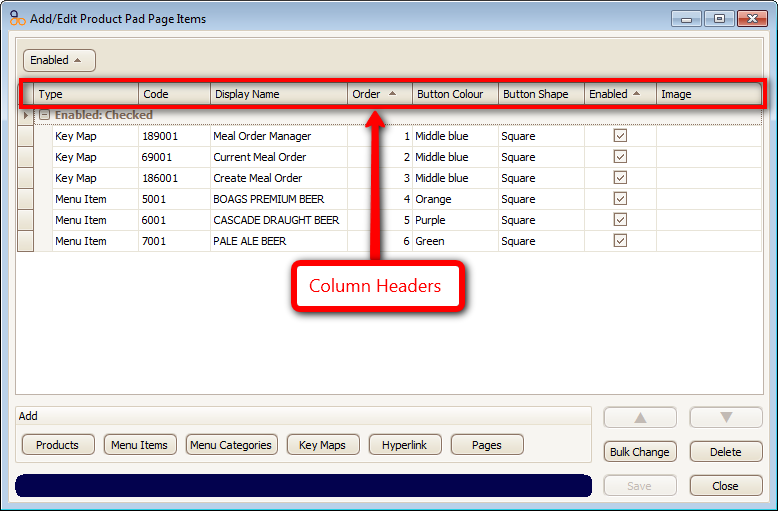
Right click on the column header that you want to apply a filter to and then click on Filter Editor. In this example we will apply a filter to the Button Colour header so that it will only show records whose button colour is Middle blue. Firstly right click on the the Button Colour field and then click on Filter Editor (as shown below).
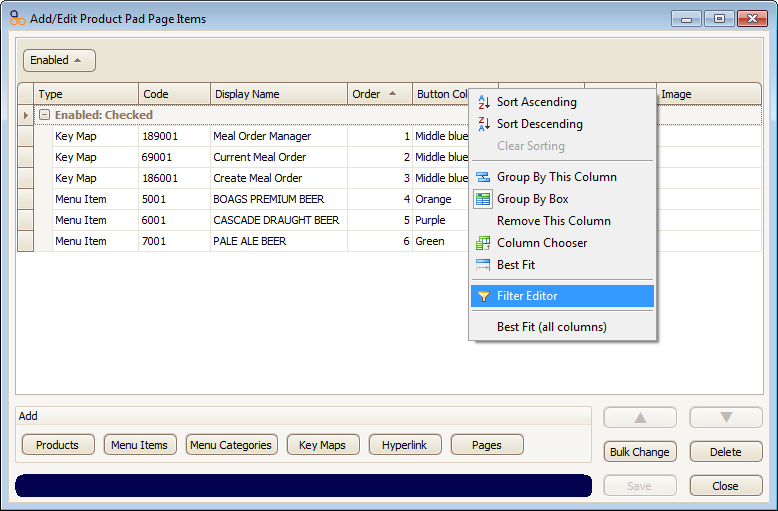
Doing this will bring up the filter editor screen as shown below.
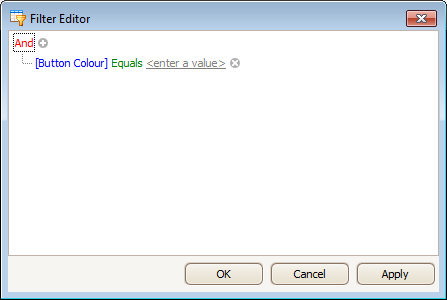
Click on enter a value and then enter in the colour Middle Blue (or select it from the dropdown list that becomes availible). Once you have done this the filter editor should look as follows.
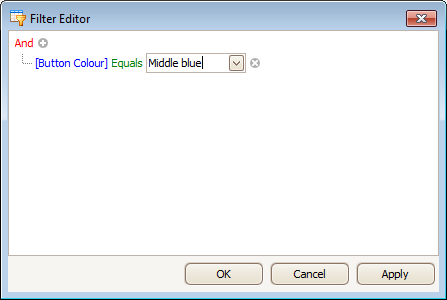
Once you have done this click on the Apply button and then click on Ok to exit the Filter Editor and return back to the Add/Edit Product Pad Page Items screen. The screen should then only contain records that have matched the condition entered into the filter editor (e.g. Button Colours that equal Middle Blue).
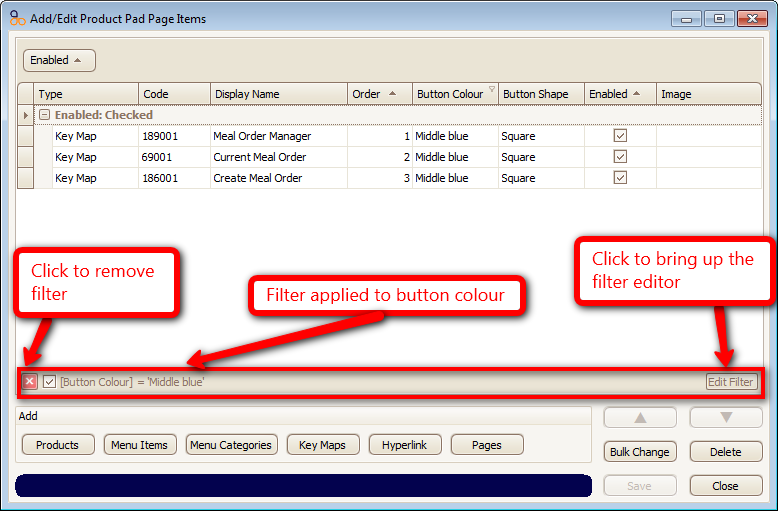
Once the filter has been applied it will be shown at the bottom on the table. Click on the Edit Filter button to change the conditions within the filter. If you no longer want the filter to be applied, click on the red square to remove the filter.
Other conditions that can be used within the Filter Editor include:
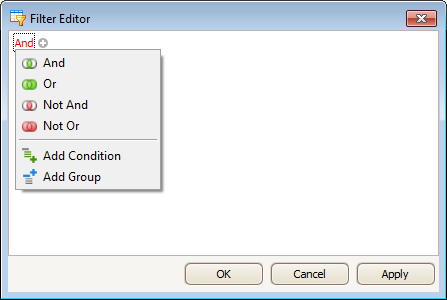
Once you have set the filter conditions, click on the Apply button to set the filters. Click on Ok to apply the filters and exit the Filter Editor screen. Click on the Cancel button to exit the Filter Editor screen.