





| Amicus | |
| Takeaway Orders | |
| See Also Submit feedback on this topic | |
| Modules & Other Devices > Modules > Hospitality Module> Meal Order Table Service > Managing Meal Orders > Takeaway Orders |
Glossary Item Box
Orders that are not associated with a table can be placed from the Table Service screen using the TakeAway Order option. This option is available from any area selected.
To create a takeaway order select the Takeaway Order button on the Table Service screen (as shown below).
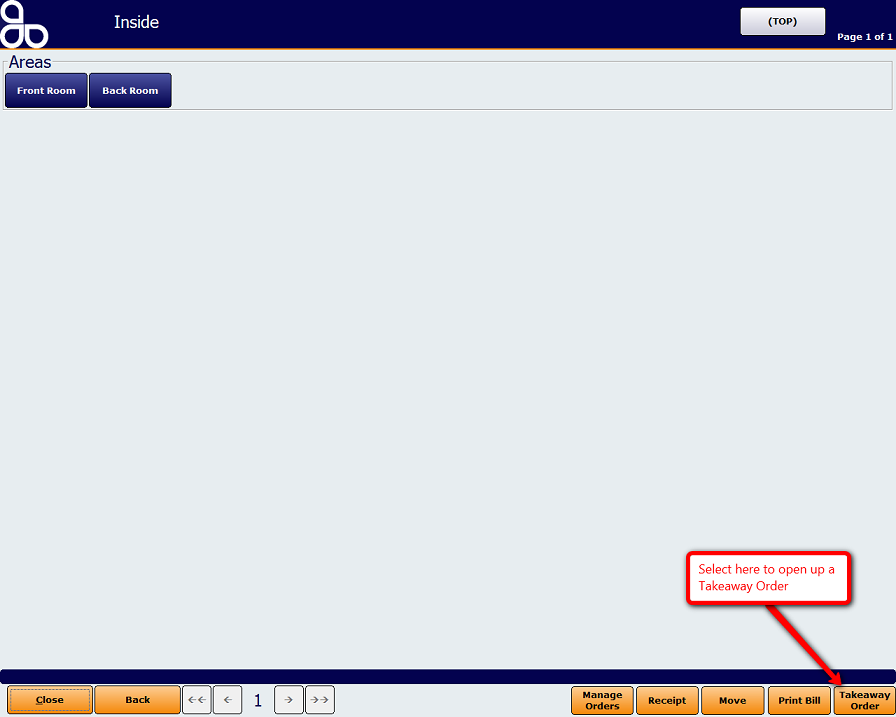
The Place an Order screen, shown below will then be displayed.
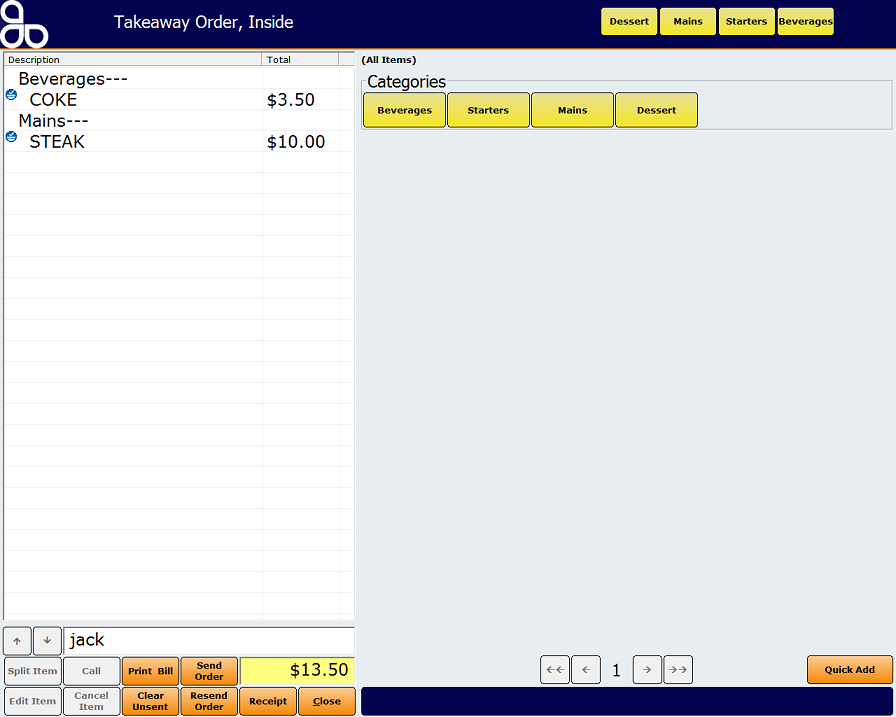
Figure : Takeaway Order screen
This screen has a Name field, when selected a virtual keyboard will be displayed. Enter a name (in the above example the customers name is jack), add the items that the customer has ordered and process the order as a normal meal order. Items will not be flagged to any specific table.
Once you have completed the order click on Send Order to send the order to the kitchen to be prepared. The order will then be located on the Table Service screen with a button named after the customer (e.g. jack). Selecting the button will open up the takeaway order.
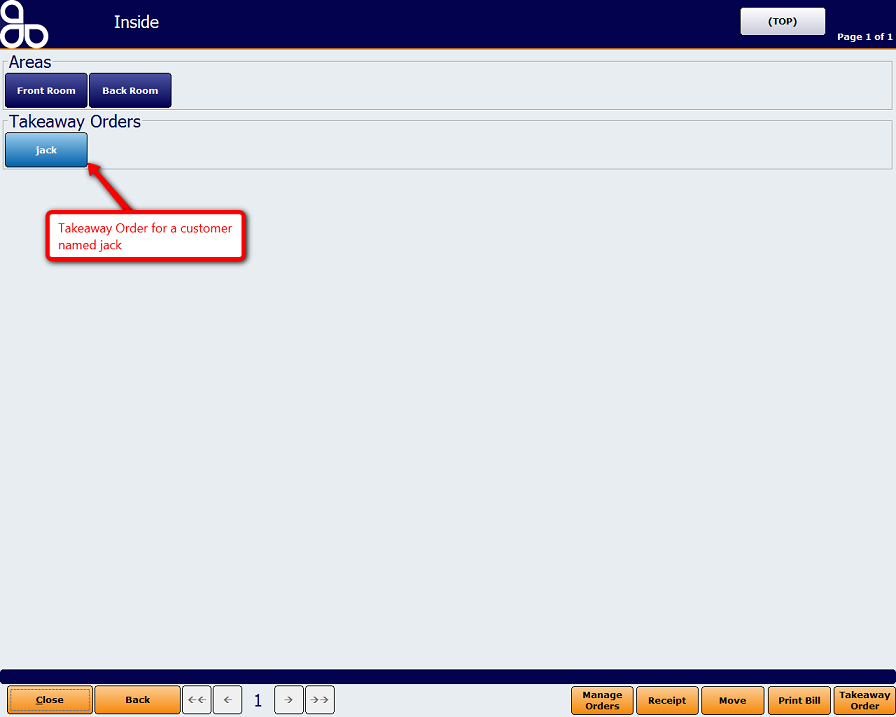
You can also access the takeaway order from the Meal Order Manager as shown below.
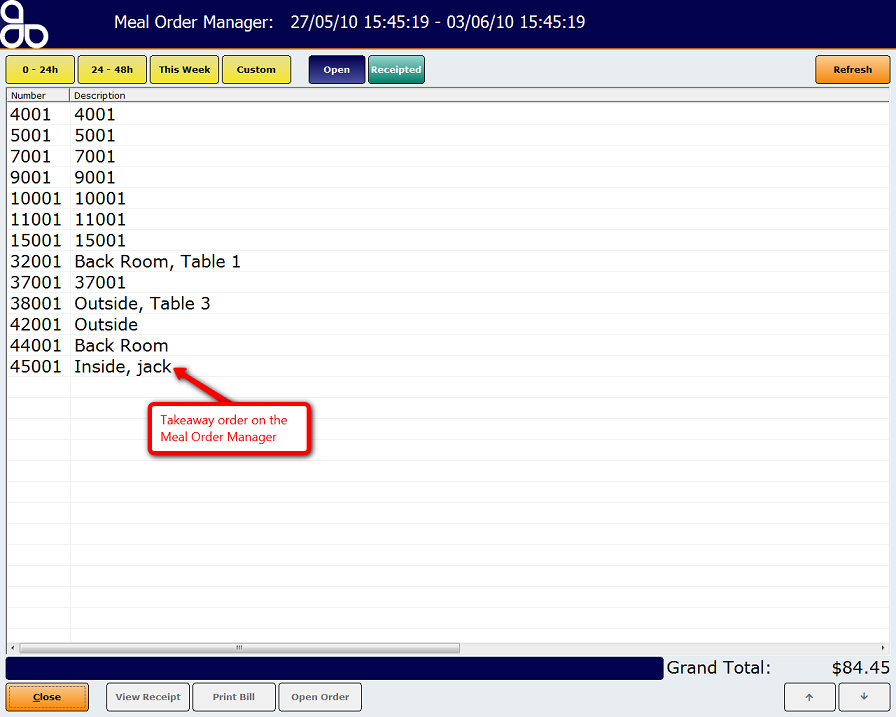
Amicus Meal Order Table Service Module User GuideUsing the Meal Order Manager
Sending an Order
Create an Order