





| Amicus | |
| Product by Sale Item Price Variance Report | |
| See Also Submit feedback on this topic | |
| Reports > Sales Reports > Product by Sale Item Price Variance Report |
Glossary Item Box
The Product by Sale Item Price Variance Report allows you to quickly and efficiently see which products have been sold where a discount has been applied.
To access the Sale Item Price Variance Report click Reports on the Main Menu, followed by Sales Reports then Product By Sale Item Price Variance Report option. Alternatively, click Sales on the Toolbar followed by Reports, Sales Reports then Product By Sale Item Price Variance Report option.
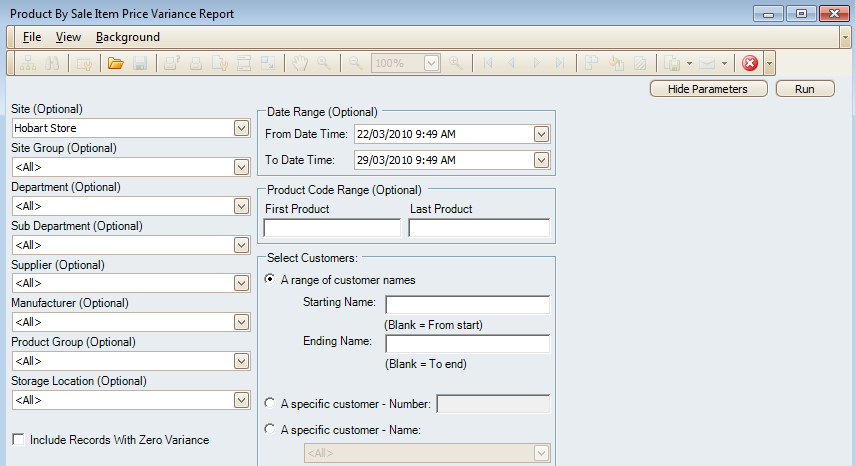
There are many options availible to you so that you can filter the results based on your preferences. These options include: Site (Optional), Department(Optional), Sub-Department (Optional), Supplier (Optional), Manufacturer (Optional), Product Group (Optional), Storage Location (Optional).
You can also filter the report to only include sales within a specified Date Range (Optional) and/or Product Code Range (Optional).
This report also allows you filter the sales so that you only show sale items based on the variables you place in the Select Customers filter. To select from a range of customers, click on the A range of customer names checkbox (this will be selected by default) and enter their Starting Name and/or Ending Name (leaving both these boxes blank will show all of the customer sales). You can also filter the report to only show the items sold to a specific customer by clicking on A specific customer - Number checkbox and then enter in the customers number. Alternatively, you can enter the customers name by clicking on A specific customer - Name checkbox and then select the customer name from the dropdown list.
If you would like to include records with No difference between the Recommended Retail Price and the Sell Price.',event)">zero variance then click on the Include Records With Zero Variance checkbox. Once you have entered your variables into the filter, click on the Run button (located at the top right hand side of the screen) and this will then produce the Product by Sale Item Price Variance Report based on your filters.
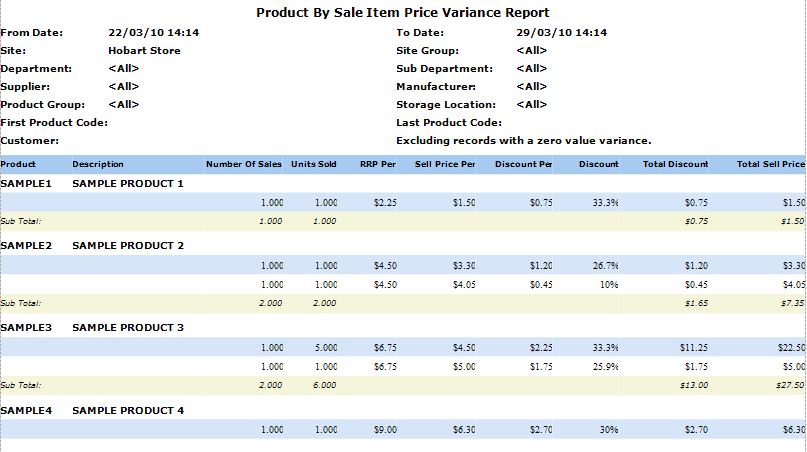
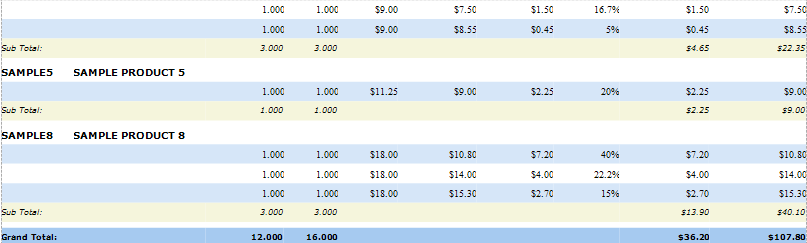
The top of the Product by Sale Item Price Variance Report will show all of the filters that have been used in producing the report. These include: From, To, Site, Department, Sub-Department, Supplier, Manufacturer, Product Group, Storage Location, First / Last Product Code and Customers.
Details
The primary information in this report includes: Products, Description, Number of Sales, Units Sold, RRP Per, Sell Price, Discount Per, Discount, Discount Types total discount columns.',event)">Total Discount and Total Sell Price.
At the bottom of the Product by Sale Item Price Variance Report there is a Grand Total, row which includes the totals of the number of sales, Units Sold, Discount Types total discount columns.',event)">Total Discount, and the Total Sell Price.
Amicus Reports GuideSale Item Price Variance Report