





| Amicus | |
| Product Listing | |
| See Also Submit feedback on this topic | |
| Key Areas > Stock Control And Products > Search > Product Listing |
Glossary Item Box
Amicus allows you to list the products within your database via the Product Listing page. You can filter the results on the product listing page to only show products that meet your preferences.
To get to the Product Listing screen, click on Products from the Amicus Toolbar menu and then click on Product Listing. Doing this will bring up the following screen.
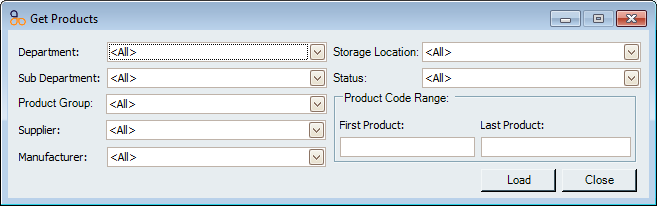
There are various filtering options availible so that you can list products that only meet the parameters that you set in the filters.
Each of the filters availible from this screen are; Department, Sub Department, Product Group, Supplier, Manufacturer, Storage Location, Status, Product Code Range:Product Code Range$$.
Once you have applied the filters of your choosing click on the Load button and this will display the products that have met the filters criteria. To exit the screen click on the Close button.
For example if you wanted to only display Fruit products then you would select Fruit from the Department dropdown box and then click on the Load button which will bring up a screen displaying only Fruit products.
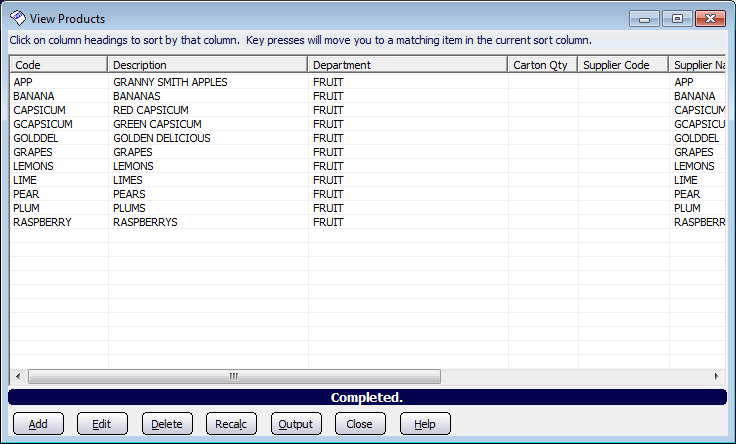
Buttons that are availible from this screen include:
- Add - Clicking on the add button will open up the Add/Edit Product Details Tab. From this tab you can add a new product to your database.
- Edit - Click on the product that you would like to edit (a selected product will highlight as blue) and then click on the edit button. This will open up the Add/Edit Product Details Tab with the selected products record displayed.
- Delete - To delete a product select the product and then click on the delete button.
- Recalc - Clicking the recalc button will re-load the screen to include any changes that have been made in the product database.
- Output - Clicking on the Output button will open up the Product Listing Report which will show each of the products that are listed on the View Products screen.
- Close - To exit the screen click on the close button.
- Help - If you need any help on using the screen click on the help button and this will bring up the Amicus User Manual.
Amicus Administration User GuideAdd and Edit Products
Amicus Standard User Guide
Search Products
Amicus Reports Guide
Product Listing Report