





| Amicus | |
| Personal Tab | |
| See Also Submit feedback on this topic | |
| Configuration and Maintenance > Add and Edit Staff Details > Personal Tab |
Glossary Item Box
The Personal tab on the Add/Edit Staff Details screen allows you to manage your staff members personal information. To access the Personal Tab screen, click on File from the Amicus Toolbar, click on Maintenance and then Add/Edit Staff Details and navigate your way to the Personal tab. Doing this will open up the following screen.
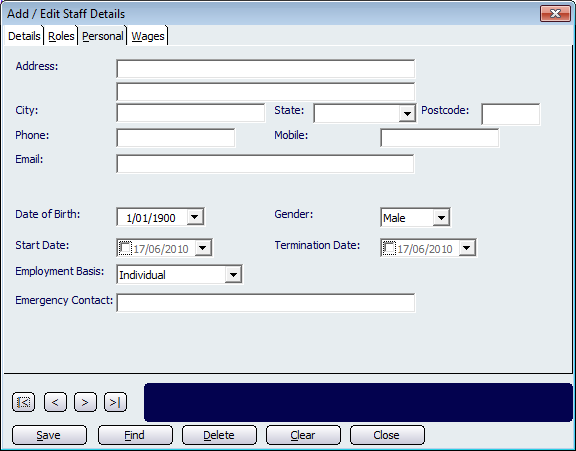
Figure : Personal tab on the Add/Edit Staff Details screen
You can enter various personal details such as the staff members Address, City, State, Postcode, Phone, Mobile, and Email. Use the dropdown boxes to enter the staff members Date of Birth, Gender and the Start Date from which the staff member was hired and the Termination Date (if any) on which the staff member ceased employment with your business. Select the Employment Basis on which the staff member has been hired and enter in their Emergency Contact details.
Buttons that perform actions on the Add/Edit Staff Details Personal tab includes: < and >, allow you to respectively scroll forwards and backwards through the items on the screen one record at a time. To quickly find the first or last items record, click either the |< or >| key respectively. These buttons appear at the bottom of all Add/Edit dialog tabs providing access to all products, customers, suppliers, etc. ',event)">Navigational Arrows, Save, Find, Delete, Clear, and Close.
Amicus Administration User GuideAdd and Edit Staff Details
Roles Tab
Wages Tab
Managing Roles