





| Amicus | |
| Editing Images | |
| See Also Submit feedback on this topic | |
| Configuration and Maintenance > Managing Images > Editing Images |
Glossary Item Box
To edit images that are in your Amicus database, click on the Edit button from the Manage Images screen. Once you do this the following screen will appear.
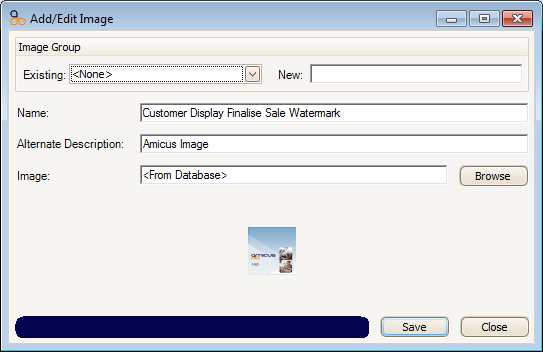
From this screen you can edit the selected image. You can change the Image Group that it is located in or you can add it to a new image group.
To change the name of the image click in the Name field and then enter the new name for the image. You can also change the description of the image by clicking in the Alternate Description field.
To change the image click on the Browse button and then locate the image you would like to add.
To save any changes that you have made click on the Save button. To leave the Add/Edit Image screen click on the Close button.
Amicus Administration User GuideManaging Images
Adding Image Files