





| Amicus | |
| Adding New Products | |
| Submit feedback on this topic | |
| Amicus PDA > Amicus PDA Products > Adding New Products |
Glossary Item Box
If the user scans a barcode while in the Stocktake or Transfer screens and the barcode isn’t registered then the Create new Product dialogue will be displayed. The barcode can be ether added to an existing product or a new product can be created in the database.
To add a new product see New Product, to add a barcode to an existing product see New Code.
New Product
Tap on the Product tab.
Scan or type the barcode number in the Code field.
Enter the product name in the Desc. field.
Enter a short description in the Short Desc. field.
Enter a price for the new product in the Price field.
Tap OK to add submit the new product & add the request to the outgoing queue.
Amicus PDA will notify if the code has been sent to the main system.
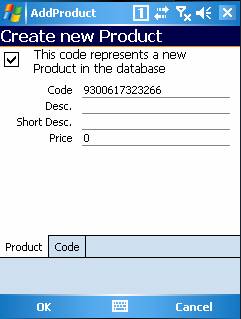
Figure : Creating a new product dialogue
New Code
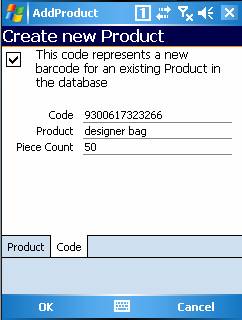
Figure : Adding an alternate barcode to an existing product
Scan or type the barcode in the Code field.
Enter the product name (description) for the existing product in the Product field.
Enter the number of units per pack in the Piece Count field.
Tap OK to add the new barcode & add the request to the outgoing queue.
Amicus PDA will notify if the code has been sent to the main system.