





| Amicus | |
| Allocating Staff Members to Product Pad Pages | |
| See Also Submit feedback on this topic | |
| Configuration and Maintenance > Managing Product Pad Pages > Allocating Staff Members to Product Pad Pages |
Glossary Item Box
Amicus allows you to control which staff members have access to the product pad pages by giving you the option of allocating staff members to product pad pages. This allows you to manage each of your staff members sales screen. Before you can allocate staff members to product pad pages you must have added staff members to your database. A guide on how to do this can be found in the Add/Edit Staff Details page.
There are two ways you can access the allocate staff members to product pad page screen.
One way you can allocate staff members to product pad pages is by clicking on File on the Toolbar menu, select Maintenance then Product Pad and click on Allocate Product Pad Pages to Staff Member.
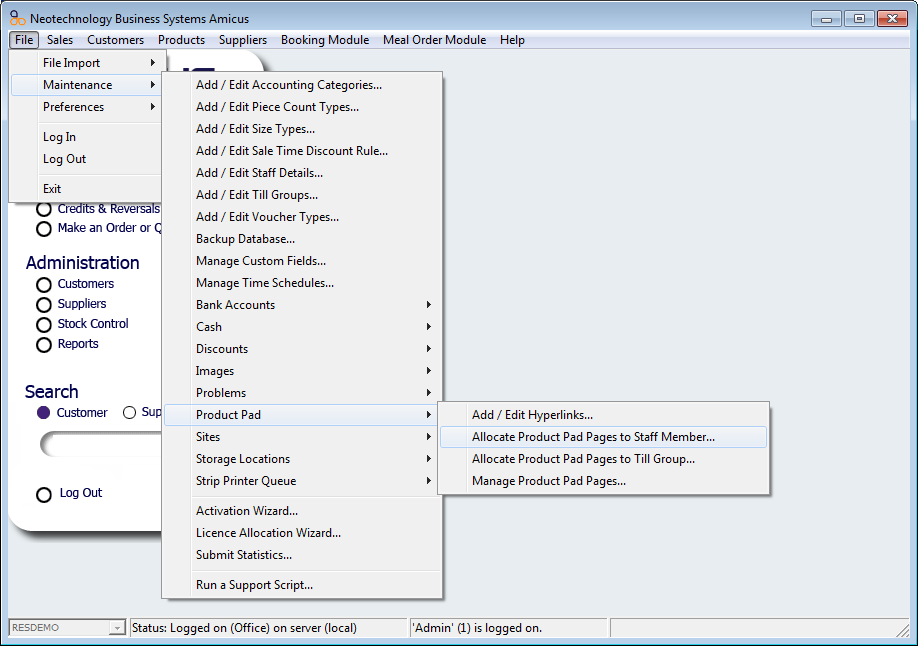
Alternatively you can allocate staff members to product pad pages on the Manage Product Pad Page screen. To get there click on File on the Toolbar menu, select Maintenance then Product Pad and click on Allocate Staff Member.

Once you have done this the Allocate Product Pad Pages to Staff Member page will appear.
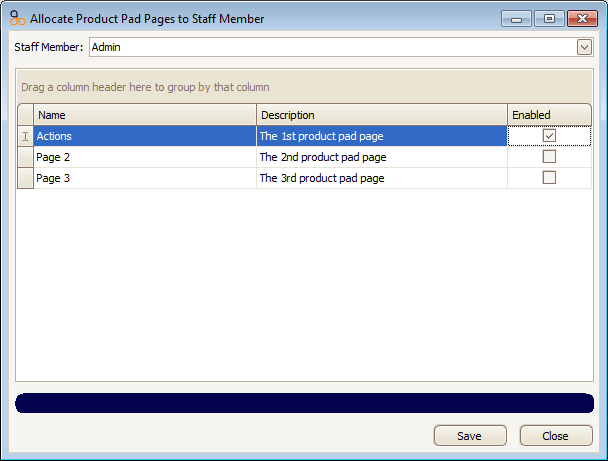
To allocate a staff member to a product pad page click on the Staff Member dropdown and select which staff member you want to allocate to the product pad page to. Click on the Enabled button to allocate the selected staff member to any of your product page pages.
Click on the Save button to save any changes that you have made.
To exit the Allocate Product Pad Pages to Staff Member click on the Close button
Amicus Administration User GuideAllocating Till Groups to Product Pad Pages
Managing Product Pad Pages
Add and Edit Staff Details