





| Amicus | |
| Schedule Price Change | |
| See Also Submit feedback on this topic | |
| Key Areas > Stock Control And Products > Pricing > Schedule Price Change |
Glossary Item Box
The Schedule Price Change screen allows you to select product and schedule a price change for the selected product. To access the Schedule Price Change screen click on Add/Edit Products, click on the Promo Pricing tab and then click on the Schedule button. Alternatively, you can also access the Schedule Price Change Screen by clicking on Products from the Amicus Toolbar, then click on Pricing and Quick Schedule Entry. Doing this will open up the following screen.
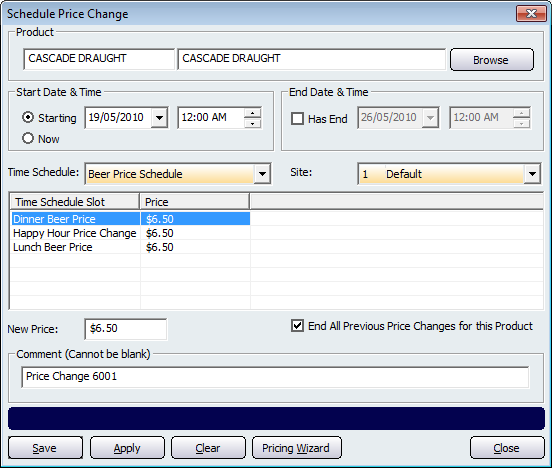
Select the product you wish to apply the price change to by clicking on the Browse button. This will bring up the Select a Product dialogue where you can select the product from your database. The Start Date &Time and End Date & Time allows you to configure the time periods that the price change will be in effect. The Time Schedule contains a dropdown list containing the schedules that have been created before. Refer to the Manage Time Schedule page for more information. The Site dropdown list is used to apply the price change to a specific site. This allows you more control over which sites get the price changes.
To create a new price for the time slot, select the Time Schedule Slot from the table and then enter the price change into the New Price field. The Comment field is automatically populated with a comment. If you want to change the comment then click in the field a change the comment to your choosing.
Other buttons that perform actions on this screen includes: Save, Apply, Clear, Pricing Wizard, and Close.