





| Amicus | |
| Adjustment in Pricing Wizard | |
| See Also Submit feedback on this topic | |
| Key Areas > Stock Control And Products > Pricing > Pricing Wizard > Adjustment in Pricing Wizard |
Glossary Item Box
The existing Adjustments are displayed in a list that can be filtered by order and number.
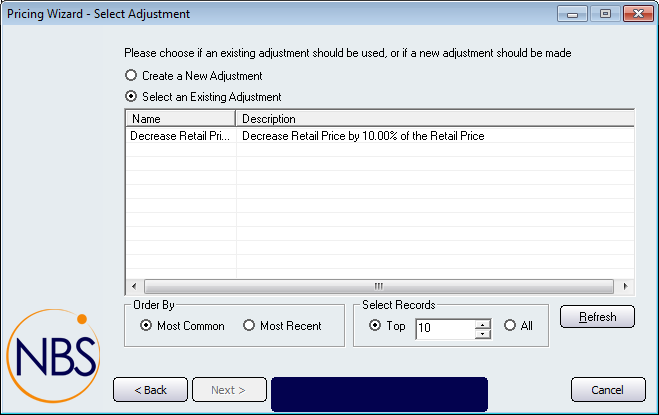
Figure : Pricing Wizard Step 5
Create a New Adjustment: Select to display the Adjustment Type dialog.
Select an existing Adjustment:Select to display the existing adjustment conditions list.
Order By
Most Common: Select to change the order of the Adjustment list to display the most frequently used price adjustments.
Most Recent:Select to change the order of the Adjustment list to display the latest price adjustments.
Select Records
Top: Select to include a chosen number of records in the Adjustment list.
All: Select to include all adjustments in the list.
Buttons