





| Amicus | |
| Invoice Sale Screen | |
| See Also Submit feedback on this topic | |
| Key Areas > Sales > Main Screens > Invoice Sale Screen |
Glossary Item Box
Introduction
The Invoice Sale Screen is used in retail scenarios where the user requires more control over the prices and quantities that are entered for items. Common examples of this are wholesale traders, hardware stores, nurseries and service industries.
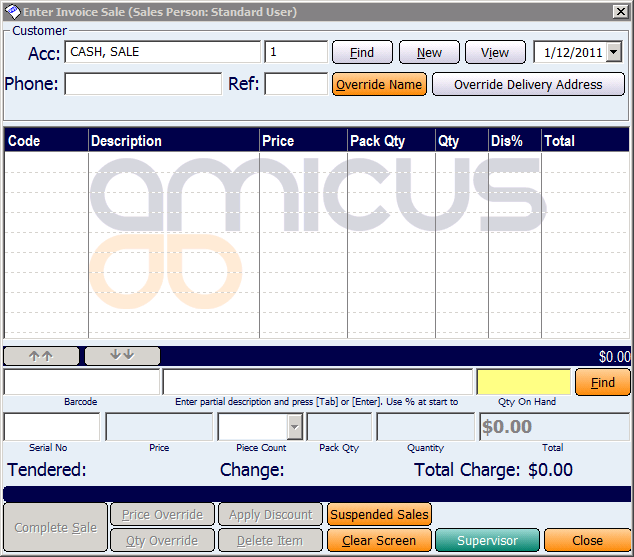
Figure : Invoice Sale Screen
How To Access This Screen
There are a number of ways you can access this screen. These methods include;
-
Left Navigation Panel >Transactions > Make a Sale
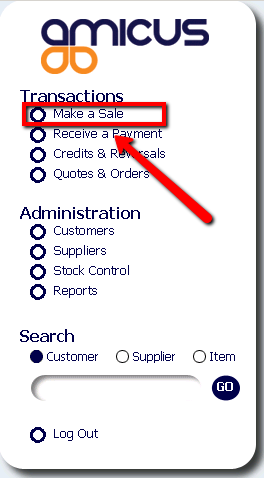
Figure : Left Navigation Panel, indicating the 'Make a Sale' menu item.
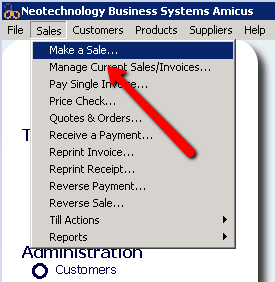
Figure : Menu Bar, indicating the Sales Menu, 'Make a Sale' menu item.
-
Key Map > Enter a Sale (This will allow the user to hit a pre-defined key on the keyboard to open the sales screen). Refer to the Keyboard Settings article to learn more on this.
-
Automatically On Start Up (This will tell Amicus to open the sale screen when it first starts or when a user logs in). Refer to the Managing Roles article to learn more on this.
How To Use This Screen
Please read through the following articles to learn how to use this screen.
Configuration Requirements
-
Current user should have been granted access to the "Sale Screen: Allow Sales" action. Refer to the Managing Roles article to learn more on this.
-
"Invoicing Sales Type (control of prices and quantities)" should be the selected sales screen type. Refer to the Sales Preferences article to learn more on this.
-
The "Enable Touch Screen Controls" option should be disabled. Refer to the Touch Screen article to learn more on this.
Additional Preferences / Information
-
It is Possible to assign a keyboard shortcut to this screen. Refer to the section on Keyboard Settings for more information.
- It is possible to restrict or grant user access to this screen. Refer to the section on Managing Roles for more information.
- The Payment Type property "Show On Sales screen" does not apply to this screen.