





| Amicus | |
| Items in Sale | |
| See Also Submit feedback on this topic | |
| Amicus PDA > Features of NBS Amicus PDA > Sale > Items in Sale |
Glossary Item Box
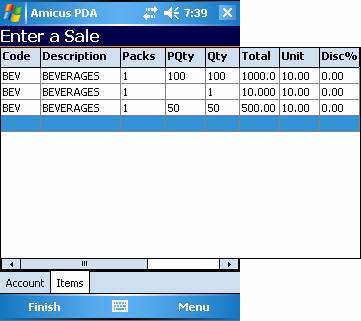
Figure : Enter a Sale Items Tab
Tap on the Code field and enter an item code, alternatively scan a barcode of a product, if the item exists it will add the item to the list & add one to the quantity, successive scans will up the quantity field. If the product does not exist in the database, the item will not populate the list & will have to be created, see Adding New Products for further details.
Example
Once an item is entered the Description, Packs, Qty, Total, Unit & Discount fields will be automatically updated.
Successive entries or scans of the same item will up the quantity field. Each identical item with a different piece count will be added to a new line.
Tap the Packs field to modify the Pack quantity.
Note: this links directly to Pack Quantity in Amicus.
Tap the PQty to select the pack type (number of pieces per pack)
Note: blank = 1. This links directly to Piece Count in Amicus.
Tap the Qty field to modify the number of pieces in the order.
Tap the Unit field to change the price per unit.
Tap the Disc% field to enter a discount.
Editable fields
Code field.
Packs field - Pack quantity.
Note: this links directly to Pack Quantity in Amicus.
PQty filed - Number of pieces per pack
Note: blank = 1. This links directly to Piece Count in Amicus.
Quantity field.
Unit price field.
Discount field.
Options
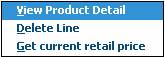
Hold the stylus down on the form to display the list of options.
View Product Detail
Select View Product Detail to open the Product Detail screen.
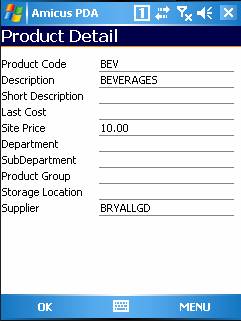
Figure : Product Detail screen
Delete Line
Select Delete Line to delete the selected product from the list of items.
Get current retail price
Select Get current retail price to update the Total and Unit price of the selected product.