





| Amicus | |
| Promo Pricing | |
| See Also Submit feedback on this topic | |
| Key Areas > Stock Control And Products > Pricing > Promo Pricing |
Glossary Item Box
This tab enables special promotional prices to be created for the product. Promotional prices can be created directly using the Price Change dialog or the Pricing Wizard. Once created, promotional pricing records are displayed in a list that can be filtered by start and end date and may be modified.
The Promo Pricing tab comprises the following elements:
-
Promo Pricing list controls: for establishing date ranges.
-
Promo Pricing list: for displaying configured promotional pricing in the selected date range.
-
Product Record controls: these controls allow navigation through all NBS Amicus records.
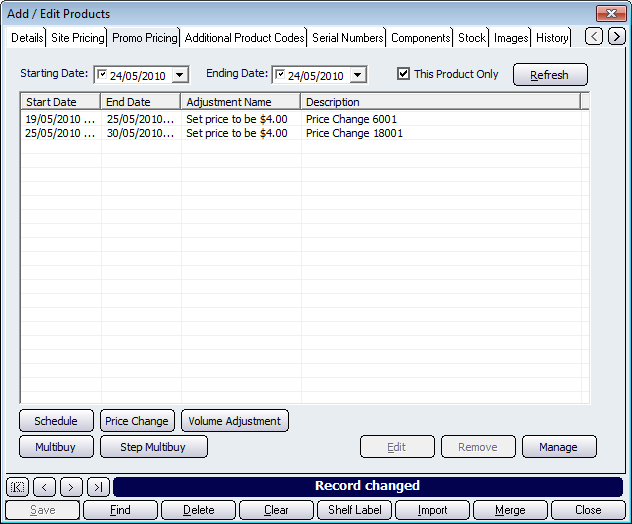
Figure : Promo Pricing tab
Promo Pricing list controls
Filter available records by Starting Date and Ending Date and Refresh.
Schedule: Displays the Schedule Price Change dialog. Refer to the Schedule Price Change page for further information.
Price Change: Displays the Price Change dialog. Refer to Price Change in Pricing Wizard for further information.
Volume Adjustment: Displays the Volume Adjustment Dialogue. Refer to Volume Adjustment for further information.
Multibuy: Displays the Multibuy Price Change Dialogue. Refer to Multibuy Price Change for further information.
Step Multibuy: Displays the Step Multibuy dialog. Refer to Step Multibuy page for further information.
Edit: Displays the Price Change Summary dialog, where the promotional pricing may be modified. Refer to Price Change Conditions Summary for further information.
Manage: Displays the Price Change Management dialog where promotional pricing for all products can be viewed and modified.Refer to Price Change Management for further information.
Promo Pricing list
The table displays price data in several columns including; Start Date, End Date, Adjustment Name and Description.
Record controls
Buttons to perform actions on the displayed dialogue includes; < and >, allow you to respectively scroll forwards and backwards through the items on the screen one record at a time. To quickly find the first or last items record, click either the |< or >| key respectively. These buttons appear at the bottom of all Add/Edit dialog tabs providing access to all products, customers, suppliers, etc. ',event)">Navigational Arrows, Save, Find, Delete, Clear, Import, Merge, Close and Shelf Label.