





| Amicus | |
| How to select a method of sale finalisation | |
| See Also Submit feedback on this topic | |
| Key Areas > Sales > Common Tasks > Finalise A Sale Using Advanced Functionality > How to select a method of sale finalisation |
Glossary Item Box
Introduction
After the payment type is selected and the payment details are entered, the next step is to finalise the sale. There are three methods of finalising a sale. These methods depend on the documents that the customer requires after the sale is finalised.
The following output documents can be optionally generated upon finalising a sale.
-
Invoice
-
Picking Slip
The three methods are as follows. The buttons for finalising a sale in each of these methods are shown in the figure below.
-
Finalise & Print Invoice (Invoice is generated)
-
Finalise, Print Invoice & Picking Slip (Invoice & Picking Slip are generated)
-
Finalise Sale (No output documents generated)
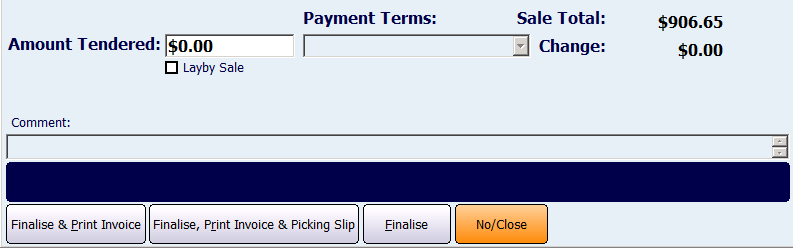
How To Use This Functionality
The three methods of finalising a sale are discussed in detail below.
-
Finalise & Print Invoice
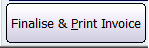
Click the Yes/Ok button or click the button (Figure ) by using the mouse or touch screen (if available).
(See note on Yes/Ok button in Configuration Requirements below.)
Click the button (Figure ) by using the mouse or use the Alt-R keyboard shortcut to finalise sale, print Invoice and Picking Slip.
-
Finalise, Print Invoice & Picking Slip
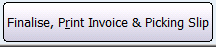
Click the Yes/Ok button or click the button (Figure ) by using the mouse or touch screen (if available).
(See note on Yes/Ok button in Configuration Requirements below.)
-
Fast Sale/Invoice Sale Mode
Click the button (Figure ) by using the mouse or use the Alt-R keyboard shortcut to finalise sale, print Invoice and Picking Slip.
-
Finalise

For a detailed explanation of basic sale finalisation refer to Finalise A Sale Using Basic Functionality.
Configuration Requirements
-
To know how to enable the Finalise Sale, Print Invoice & Picking Slip button and its attendant functionality, refer to How To Enable Printing of both Packing Slip and Invoice .
-
Refer to How To Setup My Printer to know the procedure of setting up and configuring A4/Slip printers.
Additional Preferences
-
None
Finalise A Sale Using Basic Functionality
Finalise A Sale Using Advanced Functionality
Splitting A Payment
Configuring Payment Types
Creating a User-Defined Payment Type