





| Amicus | |
| Edit Meal Order Menu | |
| See Also Submit feedback on this topic | |
| Modules & Other Devices > Modules > Hospitality Module > Meal Order (Core) > Menu > Edit Meal Order Menu |
Glossary Item Box
To create or edit a meal order menu select Edit Menu from the Meal Order Module menu on the Amicus Menu bar. The Place an Order (Edit) screen with Menu Categories and Items dialog will be displayed in edit mode.
Edit mode is indicated by the Add, Edit , Remove and Set Order dialogue being displayed.
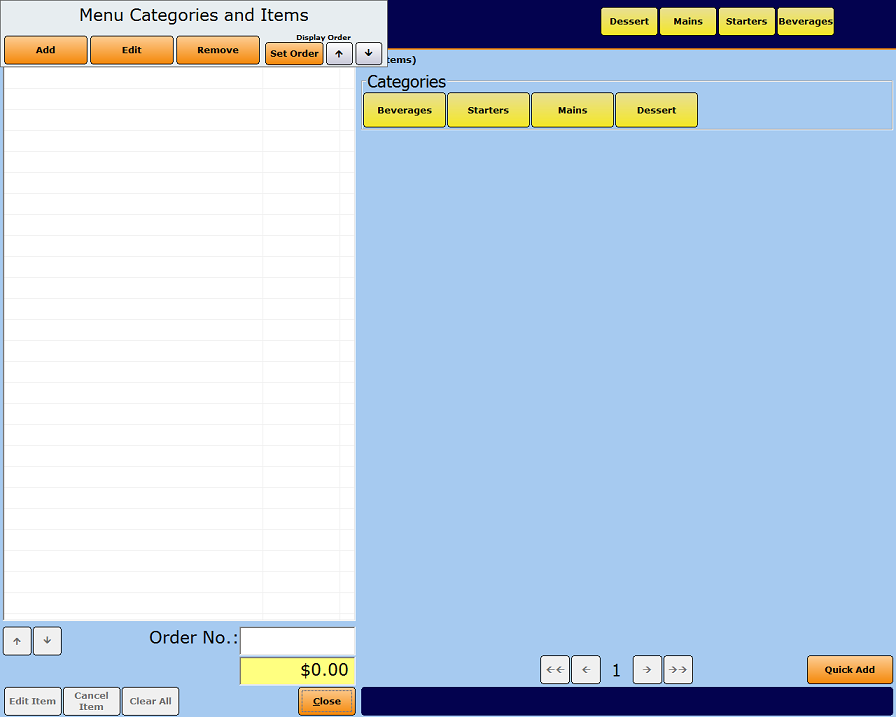
Figure : Place an Order (Edit) screen with Menu Categories dialog
The courses added in the Courses section are displayed as green buttons at the top of the screen.
The Meal Order Table Service Module can be customised by adding categories, sub-categories, items and options. Categories can have sub-categories and items, while items can have options.
For example:
The Beverages category could have sub-categories such as Soft Drinks, Wine, Beer and Spirits.
-
The Spirits sub-category could have a sub-category such as Whiskey and Vodka.
-
The Vodka sub-category could contain items such as Absolute 30ml and Sky Vodka 30ml.
-
The items could have options such as Cola, Lemonade and Water.
-
-
Meal Order Table Service Module Configuration GuideAdd a New Category
Add a Sub Category
Subcategories_and_Items
Add an Option
Amicus Administration User Guide
Add Menu Items to Product Pad