





| Amicus | |
| Processing Fuel Sales | |
| See Also Submit feedback on this topic | |
| Modules & Other Devices > Modules > Fuel Module > Making Sales > Processing Fuel Sales |
Glossary Item Box
This page will guide you on how to process a sale and how to manage each of the different pump states that can occur when using Amicus Fuel.
A customer has picked up a pump, i.e. Pump No.1.
-
Once the customer picks up the pump it will go to the
A customer has picked up the pump and is ready to start filling.
',event)">Calling state and this will be reflected by the pump displaying Calling. -
Press the pump that is in the calling state to allow the customer to start filling, the pump will be reflected again by changing to the filling state.
-
When the customer finishes filling & hangs up the pump the pump will go in the
The customer has hung up the pump and is ready to purchase fuel.
',event)">Pre-Sale state which again will also be reflected on the pump. If the same pump is used before the Pre-Sale is processed then the Pre-Sale will change its state to being Stacked (more information about stacking can be found on the stacked sales page). - Once a pump is in a Pre-Sale or Stacked state it is ready to be processed. Click on the pump to be processed and this will change the pump button to display processing. This will then populate the sales screen with the selected pumps sale.
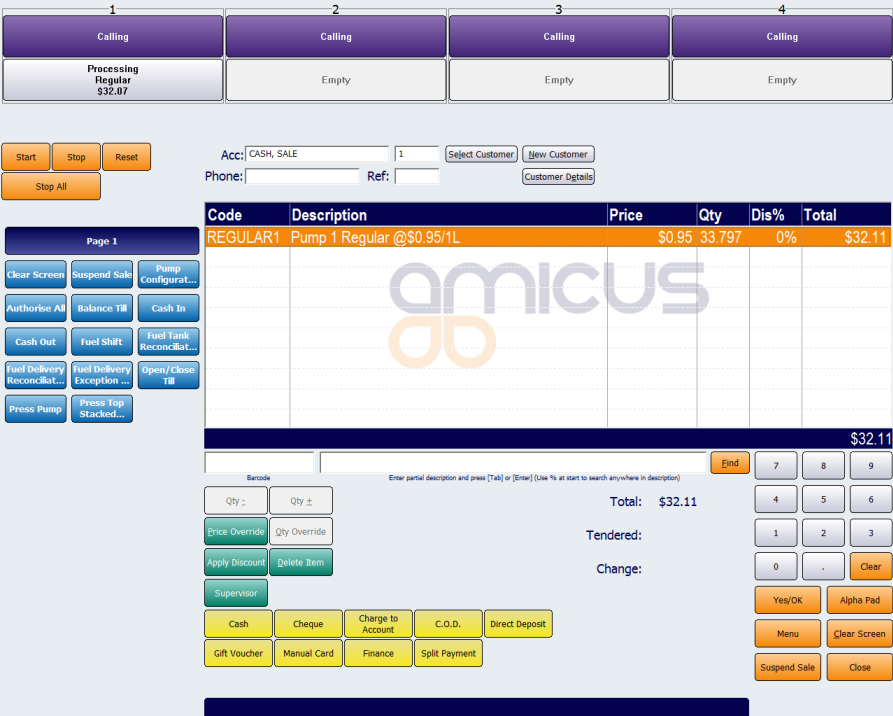
Figure : A Sale in the processing state
The above screen shows a sale on pump No.1 being processed (the sale has populated the sales screen and the Pre-Sale on pump No.1 has changed its state to processing). The screen also shows that pumps 1,2,3 and 4 have been picked up by a customer and they are ready to start filling.
You can then process a sale as normal through our NBS Amicus POS system. Refer to How to Make a Sale Using the Fast Sales Screen for further details.
-
Add other convenience products if required.
-
Press Close to stack the sale. This is a fuel specific addition to store the sale information from the pump.
-
Press Suspend Sale to suspend the sale
-
Press the sale type to finalise the sale. i.e. Cash or Manual Credit Card.
Fuel ManualSales Screen (Touch Screen Mode)
Pump States