





Glossary Item Box
General users such as Checkout Operators will generally have limited access. If there are occassions when the general user is required to use an action outside of their permissions then they will be prompted for an supervisor override.
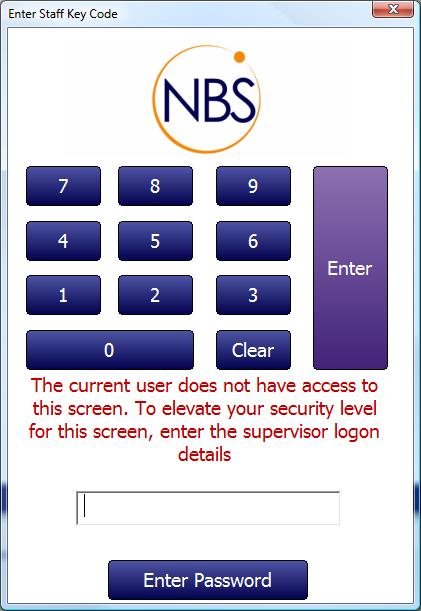
Figure : Prompted for a password
To enable supervisor override you must first make sure that there are at least two (2) roles available; 1 with all privileges and one with restricted privileges. Refer to the Managing Roles tab for information on how to setup roles for different users.
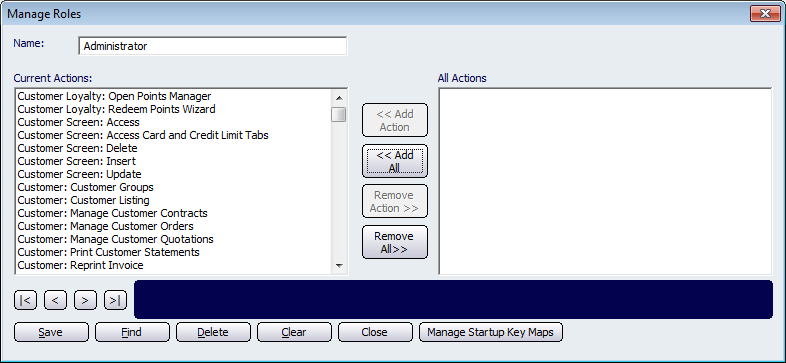
Figure : Administrator account that has all actions assigned to it.
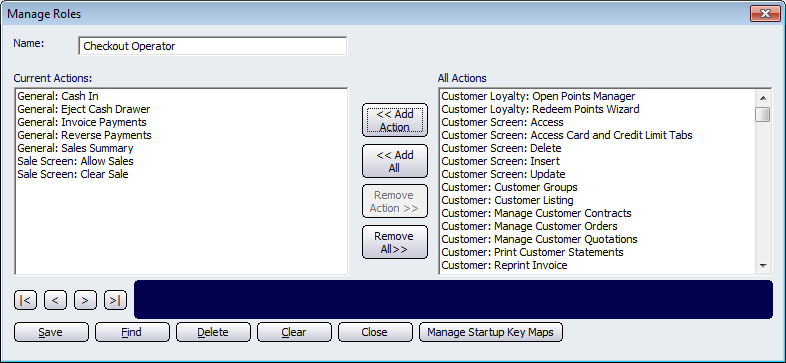
Figure : Checkout operator role.
Sales Screen and Supervisor Override
If a standard user has limited access and they are required to perform an action on the sales screen i.e. price over ride, quantity override, delete item or apply a discount, then they are not able to as those actions (if not listed in their current actions) are not available. On the sales screen this is easily viewable as those unavailable actions are displayed as greyed out buttons.
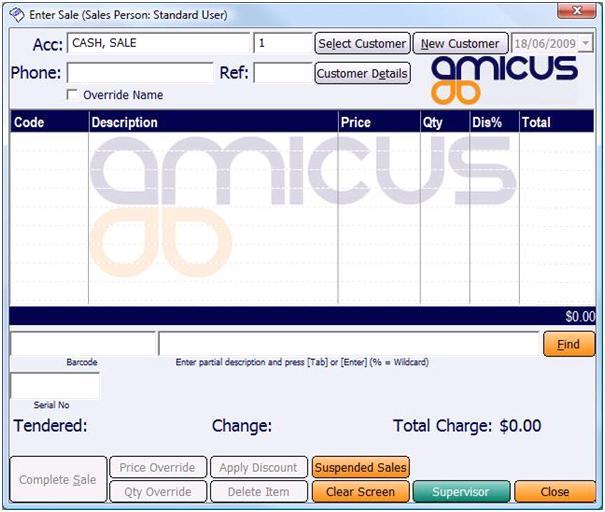
Figure : Sales screen with actions unavailable, Supervisor button enabled
To enable a supervisor to let a standard user use these actions on the sales screen the Supervisor button will have to be enabled. To enable the supervisor button select File from the Amicus Toolbar, click on Preferences then All Registers, followed by the Sales tab. Ensure that the Select user on screen start checkbox is selected within the Sales Screen Security section.
When the supervisor button is enabled an admin can grant the standard user temporary privileges for that sale only.
Clicking on the Supervisor button will open up the Validate User/Staff Member dialog (as shown below)where the supervisor can enter their login details.
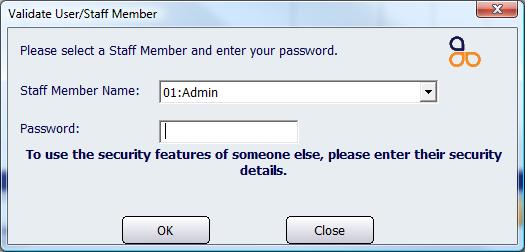
Figure : Prompted for supervisors details
The supervisors administration privileges are now available to that user.
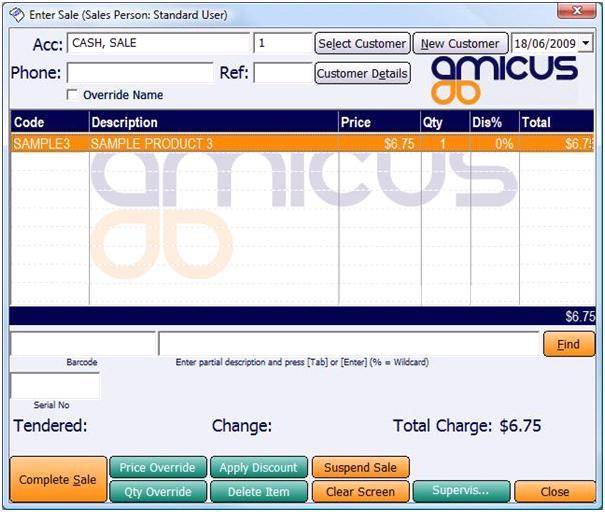
Figure : Price Override, Quantity Override, Apply Discount and Delete Item are active
Amicus Administration User GuideAdd and Edit Staff Details