





| Amicus | |
| Add Menu Items to Product Pad | |
| See Also Submit feedback on this topic | |
| Configuration and Maintenance > Managing Product Pad Pages > Edit Items in Product Pad Page > Add Menu Items to Product Pad |
Glossary Item Box
You can add items that are on your restaurants menu to the product pad by clicking on Edit items from the Managing Product Pad Pages screen and then click on Menu Items. Once you do this the following screen will appear.
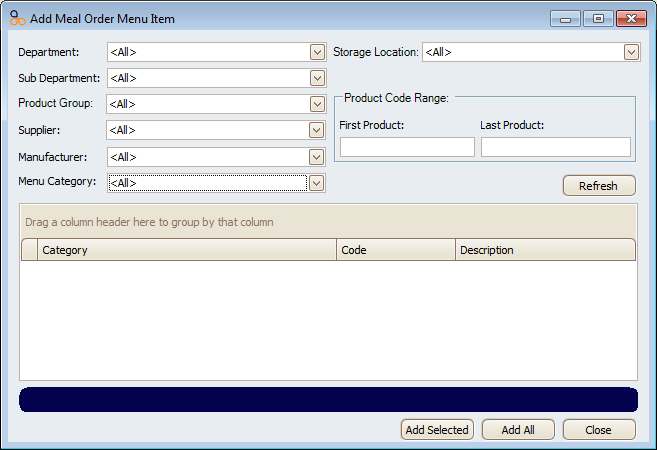
All the menu items that your business offers will be availible to be added to the product pad. You can filter which menu items are shown based on their Department, Sub Department, Product Group, Supplier, Manufacturer, Menu Category and Storage Location. You can also filter products based on their Product Code Range.
Click on the Refresh button once you have set your filters and this will populate the screen with menu items based on the filter.
To add a menu item to the product pad click on Add Selected to add the highlighted menu item or click on the Add All button to add all the menu items that are on the screen.
To close the Add Meal Order Menu Item page click on the Close button.
Meal Order Table Service Module Configuration GuideEdit Meal Order Menu
Amicus Administration User Guide
Managing Product Pad Pages