





| Amicus | |
| Moving and Merging Tables | |
| See Also Submit feedback on this topic | |
| Modules & Other Devices > Modules > Hospitality Module > Meal Order Table Service > Managing Meal Orders > Modifying an Open Order > Moving and Merging Tables |
Glossary Item Box
When customers want to move to a different table, the tables can be merged.
To move a table to another table:
The first step is to open up the Table Service screen that contains all of the tables in your establishment. Select the Move button and then select the Table that contains the customer(s) that would like to move. Then click on an empty table and this will move the customer to the new table. The figure below demonstrates how to move tables.
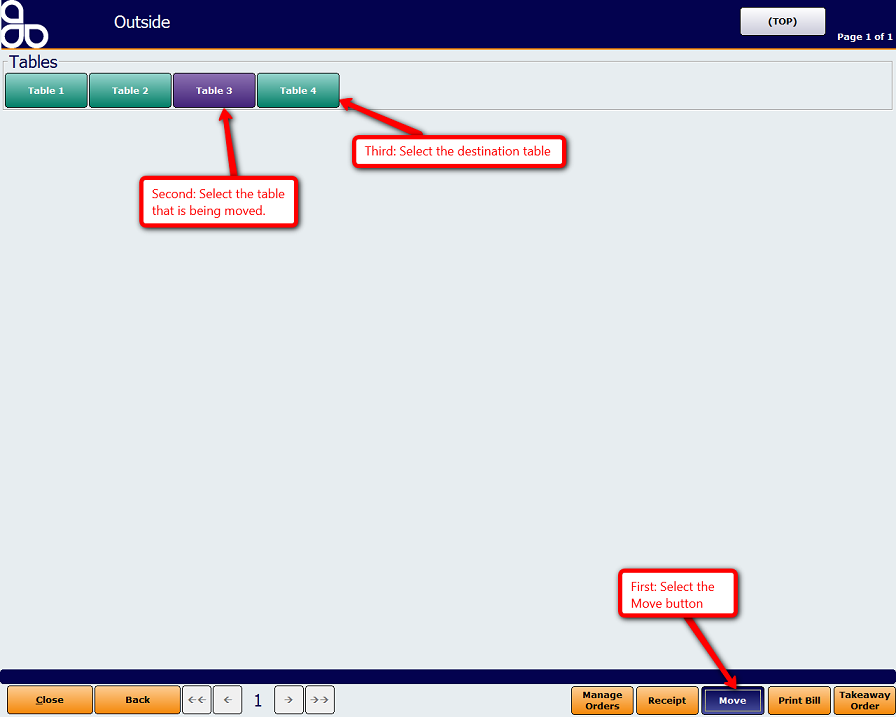
This will then, for this example, move the customers from Table 3 (purple button) onto Table 4 as shown below.
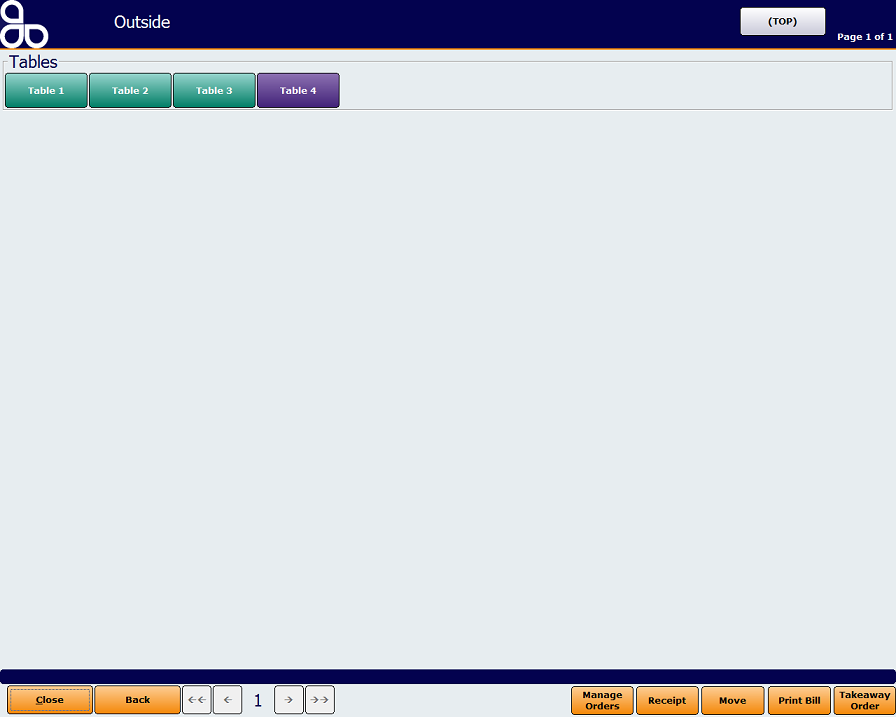
Merging Tables
Amicus also allows you to merge tables together so that a large group of customers can sit together. To merge tables you must first select the Move button and then click on an empty table. Once you have done this click on the table that it is going to be merged with. The following prompt will appear asking for a confirmation.
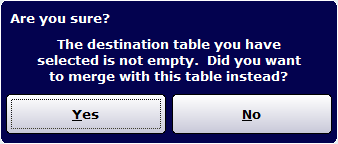
Select Yes if you would like to merge the two tables together, otherwise click on No to exit the prompt without merging the tables.
Meal Order Table Service Module Configuration GuideAdd Areas and Tables
Editing Areas and Tables
Removing the Areas and Tables
Graphical Map