





| Amicus | |
| Add and Edit Image Groups | |
| See Also Submit feedback on this topic | |
| Configuration and Maintenance > Managing Images > Add and Edit Image Groups |
Glossary Item Box
You can add and edit image groups so that it is easier to manage multiple image files.
To access the Add/Edit Image Group screen click on the File option on the Toolbar menu, select Maintenance then Images and click on Add/Edit Image Groups.
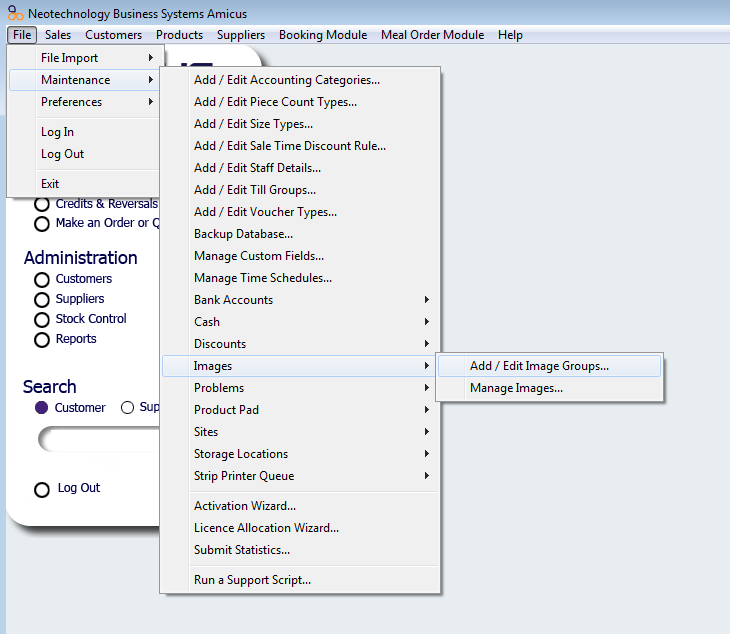
Once you do this the following screen will appear.
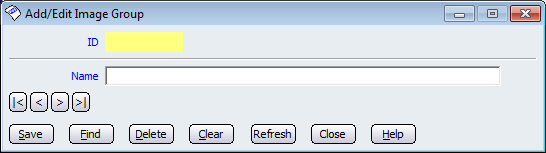
To add a new image group, click in the Name field and enter the name of the image group. To save the new group click on the Save button. Each image group created will have a unique ID number.
Click on the Find button to search through the image groups. If you want to delete a image group, select the name of the group and then click on the Delete button.
Click on the Clear button to clear the screen. To exit the screen click on the Close button.
Clicking on the Help button will bring up the NBS Amicus Complete Guide User Manual.
Amicus Administration User GuideManaging Images
Grouping Images
Editing Images