





| Amicus | |
| Add and Edit Payment Types | |
| Submit feedback on this topic | |
| Configuration and Maintenance > Add/Edit Payment Types |
Glossary Item Box
Select Maintenance followed by Add/Edit Payment Types from the File menu.
The Payment Type screen allows you to add or edit payment types for payment devices like PC_EFTPOS, QUEST and TYRO .
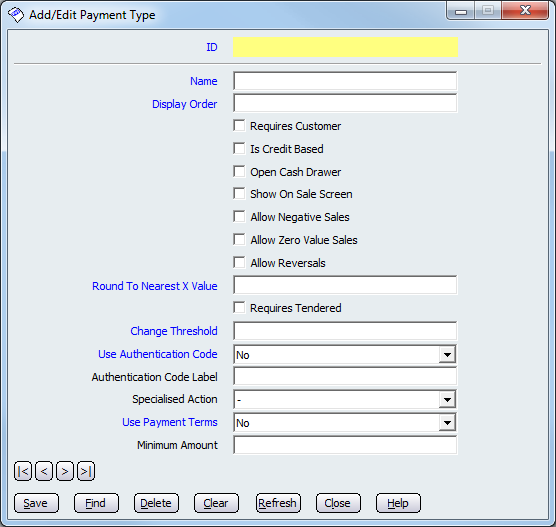
Figure : Add/Edit Payment Type dialogue
How to add a EFTPOS payment type
-
put "EFTPOS" for name and "1" for Dispaly Order.
-
click on the "Show on Sale Screen" check box.
-
put ".0000" for Round To Nearest X Value and Change Threshold.
-
open the Specialised Action list and select "EFTPOS" and then click Save button to save this dialog and then close button.
How to add a QUEST payment type
-
put "QUEST" for name and "1" for Dispaly Order.
-
click on the "Show on Sale Screen" check box.
-
put ".0000" for Round To Nearest X Value and Change Threshold.
-
open the Specialised Action list and select "EFTPOS" and then click Save button to save this dialog and then close button.
How to add a TYRO
payment type
-
put "TYRO" for name and "1" for Dispaly Order.
-
click on the "Show on Sale Screen" check box.
-
put ".0000" for Round To Nearest X Value and Change Threshold.
-
open the Specialised Action list and select "EFTPOS" and then click Save button to save this dialog and then close button.