





| Amicus | |
| Site pricing | |
| See Also Submit feedback on this topic | |
| Key Areas > Stock Control And Products > Pricing > Site pricing |
Glossary Item Box
The Site Pricing tab on the Add/Edit Products screen allows you to control and manage the product pricing at the site(s) that exist for your business. The Site Pricing tab can be accessed by clicking on Products from the Amicus Toolbar, then click on Add/Edit Products and click on the Site Pricing tab. Doing this will open up the following screen.
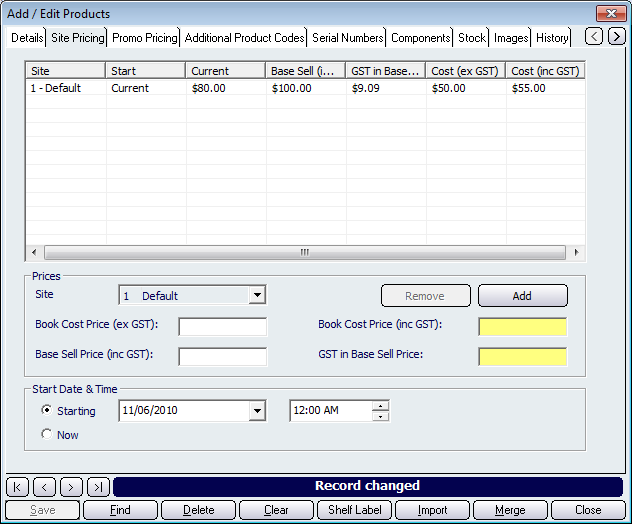
Figure : Site Pricing tab
Site Price table
The table of the Site Price tab contains the price history of the selected product from all of the sites that the product is sold from. Note: The site price table will be empty if not product has been selected from the Add/Edit Products Details tab. Ensure that you have selected a product from the details screen before using the Site Pricing screen.
The Site Price table contains the following columns that provide information regarding the product and its pricing: Site, Start, Current - This field refers to the current price of the product, Base Sell (including GST), GST in Base Sell, Cost (ex GST), Cost (inc GST).
These columns give you an overview of the pricing for the selected product and the site that the product is located.
Prices
The Prices section on the Site Pricing tab allow you to control the product pricing for multiple sites. Options in this section include; Site, Book Cost Price (ex GST), Base Sell Price (inc GST), Book Cost Price (inc GST)- This field is automatically calculated, GST in Base Sell Price - This field is automatically calculated.
To remove a site price, select it from the Site Price table and click on the Remove button. Clicking on the Add button will add a new site price based on what you have entered into the fields within the Prices section.
Start Date & Time
The Start Date & Time section of the Site Pricing dialogue allows you to configure when the site pricing will take effect. Select the Starting checkbox to configure the site price to start at a date and time of your choosing. Selecting the Now checkbox will force the site pricing for the selected product to start once the record is saved.
Product Record controls
Buttons to perform actions on the displayed dialogue includes; Navigational Arrows, Save, Find, Delete, Clear, Shelf Label, Import, Merge, and Close:Close$$.