





| Amicus | |
| Manage Strip Printer Groups | |
| See Also Submit feedback on this topic | |
| Configuration and Maintenance > Strip Printer Queue > Manage Strip Printer Groups |
Glossary Item Box
The Strip Printer Groups dialogue allows you to easily manage printing preferences on a group basis and allows you to add, edit, or view strip printer group settings. To access the Strip Printer Groups dialog click on File from the Amicus Toolbar, click on Maintenance then Strip Printer Queue and then select Manage Strip Printer Groups.
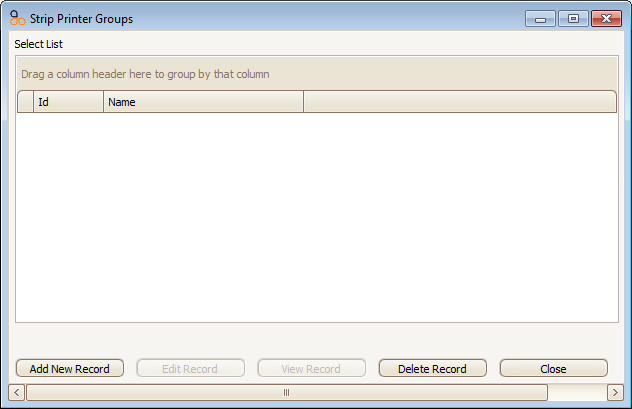
Figure : Strip Printer Groups dialog
Details
ID—The group identification number.
Name—The name of the group, generally location based such as Kitchen, Bar, Function Room, etc.
Controls
Add New Record—Displays a Strip Printer Group dialog.
Edit Record—Displays a Strip Printer Group dialog, select an existing group first.
View Record—Displays a Dynamic View Record dialog, listing details of the selected printer.
Delete Record—Deletes the selected printer group.
Close—Closes the Strip Printer Groups dialog.
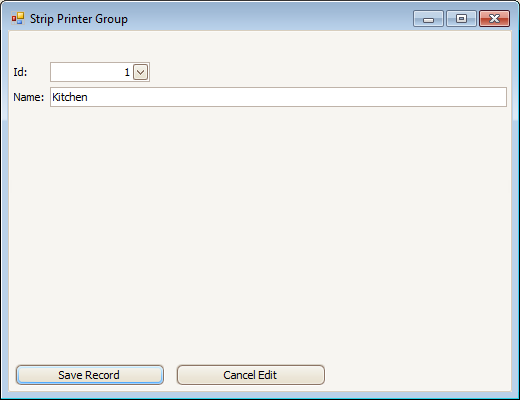
Figure : Add/Edit Strip Printer Groups dialog
-
Save Record—Saves the current data for the selected printer group and closes the Strip Printer Group dialog.
-
Cancel Edit—Closes the Strip Printer Group dialog without saving the changes.