





| Amicus | |
| Managing Roles | |
| See Also Submit feedback on this topic | |
| Configuration and Maintenance > Add and Edit Staff Details > Managing Roles |
Glossary Item Box
The Manage Roles function allows you to administer the security privileges or access rights of your staff members. By default NBS Amicus has a Standard user role and an Administrator role. If you require further roles, these may be created using the Manage Roles screen.
To access the Manage Roles function, click on File from the Amicus Toolbar, click on Maintenance and then click on Add/Edit Staff Details. When you are on the Add/Edit Staff Details screen select the Roles tab and click the Manage Roles button to open the screen shown below:
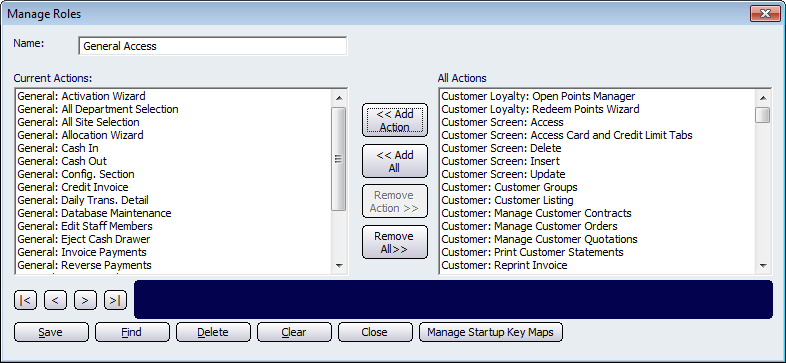
Figure : Each role has functions that can be performed by a staff member with that role
To create a new role, enter a name for this role into the Name field.
Select an action, which staff assigned to this role will be able to perform, from the list of All Actions and click the << Add Action button. Repeat this same process until all the desired actions have been selected from the list of All Actions. If you would like to add all of the actions to the role then click on the << All Actions button. This will then transfer all of the actions from the All Actions section over to the Current Actions section.
To remove actions the select it from the Current Actions section and then click on the Remove Action >> button. This will then remove the action from the current action section. If you want to remove all of the actions from the current action section then click on the Remove All >> button.
Click on the Manage Startup Key Maps button to open up the following screen.
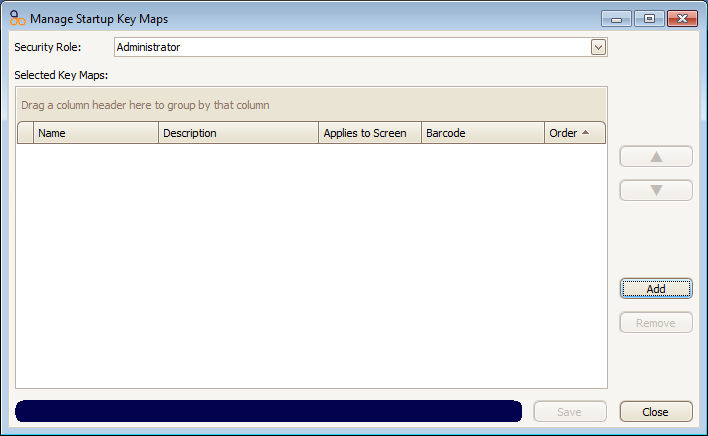
Figure : Manage Startup Key Maps screen
Click on the Add button to select from a list of key maps that will be availible on Startup. Once you have configured the key maps click on the Save button to save the changes or click on the Close button to exit the screen.
Other buttons that perform actions on the Manage Roles screen include: Navigation Arrows, Save, Find, Delete, Clear, and Close.
Amicus Administration User GuideAdd and Edit Staff Details
Roles Tab
Personal Tab
Wages Tab