





| Amicus | |
| Display Order of Options | |
| See Also Submit feedback on this topic | |
| Modules & Other Devices > Modules > Hospitality Module > Meal Order (Core) > Menu > Options > Display Order of Options |
Glossary Item Box
The display order of your menu options can be changed to suit your preferences by using the Add/Edit Options screen from the Menu Categories and Items screen. To change the display order of your menu options, select Edit and then select the option that is having its display order changed. The figure below demonstrates how to access the Add/Edit Options screen.
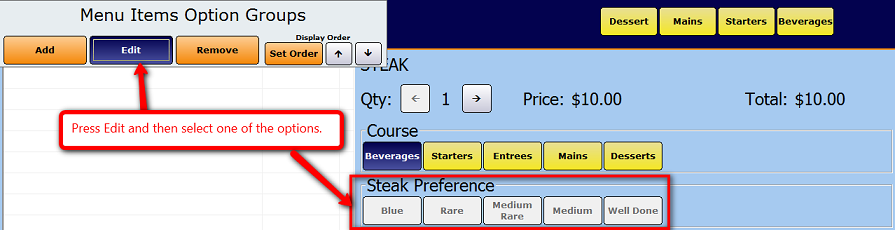
Figure : Accessing the Add/Edit Options Dialogue
Once you have done this the Add/Edit Options dialogue will be displayed. You can then change the order of the options from this screen. The figure below demonstrates how to change the display order of your options.
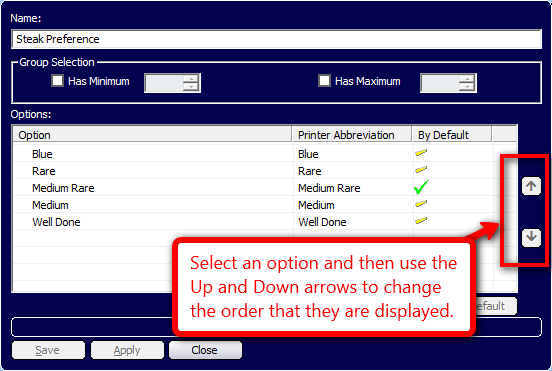
Select the option that you would like to change the display order of and then use the Up button to move the button left or use the Down arrow to move the button one spot to the right.
Buttons that perform actions on the Add/Edit Options dialogue includes: Save, Apply, and Close.