





| Amicus | |
| Pay Single Invoice | |
| See Also Submit feedback on this topic | |
| Key Areas > Customers > Common Tasks > Receive A Payment > Pay Single Invoice |
Glossary Item Box
There will be occasions when there will be a need to pay a single invoice. To do this, click Sales from the Amicus Toolbar and then click Pay Single Invoice. Doing this will open up the Pay Single Invoice screen.
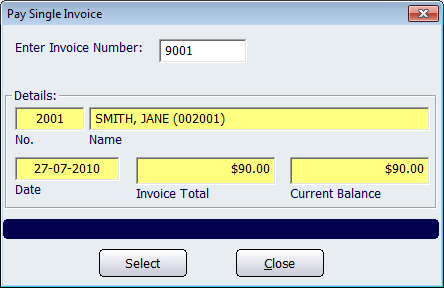
Figure : Pay a single invoice using this screen
To verify the details of the invoice to be paid, type its number into the Enter Invoice Number field and hit Enter or Tab on the keyboard. NBS Amicus will automatically check to see if this particular invoice can be paid. If so, details relating to the invoice will then be displayed in the No., Name, Date, Invoice Total and Current Balance fields on the screen. Note that all the fields (except Enter Invoice Number) are yellow. This means that they are automatically populated by Amicus based on the invoice that was entered. These fields are unable to be manually edited.
If NBS Amicus determines that this invoice cannot be paid, it will issue the message ‘Entered invoice does not have an outstanding balance!’
Once the details relating to a particular invoice have been displayed, you can proceed by clicking Select. This will open up the Receive Payments screen with the selected invoices details automatically populating the screen and is the screen where the payment can be finalised. More information about the Receive Payments screen can be found on the Receive a Payment page.