





| Amicus | |
| Add and Edit Product Pad Links | |
| See Also Submit feedback on this topic | |
| Configuration and Maintenance > Add and Edit Product Pad Links |
Glossary Item Box
Hyperlinks Product pad Links are used to quickly access either a local file on the till such as a text document, or an external website. Product Pad Links are available as buttons only on the sales screen when the touch screen is active, refer to This Register for more details on activating the touch screen.
Hyperlink
To access the Add/Edit Hyperlink screen click on File from the Amicus Toolbar followed by Maintenance then Product Pad and then click on Add/Edit Hyperlinks. Doing this will bring up the following screen.
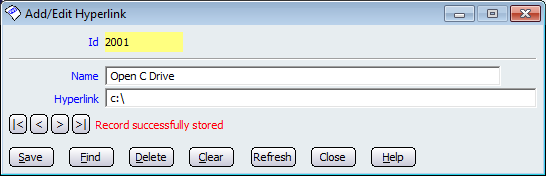
Figure : linking locally or over the network
The Id field is yellow because it is automatically populated by Amicus. The Id number is populated once the record has been saved and it is unable to be edited.
Enter the Name of the hyperlink then the path of the destination.
You can specify a local files path, i.e. c:\myTextFile.txt would open the text file called myTextFile.
You can also specify a directory, i.e. D:\ and this will open the D drive.
If your till is connected to the internet you can create a hyperlink to link to an external website.
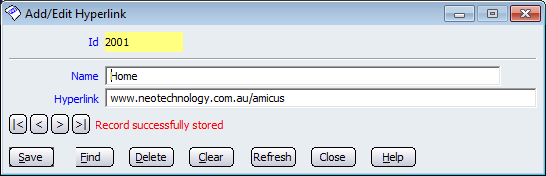
Figure : linking externally to the internet
Product Pad Link
The hyperlinks that have been created can then be used on the Product Pad for quick linking to either a local resource or an external web site..
Refer to the Add Hyperlinks to Product Pad page for a guide on how to add hyperlinks onto your product pad.
Other controls include < and >, allow you to respectively scroll forwards and backwards through the items on the screen one record at a time. To quickly find the first or last items record, click either the |< or >| key respectively. These buttons appear at the bottom of all Add/Edit dialog tabs providing access to all products, customers, suppliers, etc. ',event)">Navigational Arrows, Save, Find, Delete, Clear, Refresh, Close and Help.
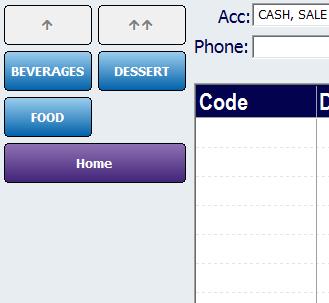
Figure : The sales screen with a Product Pad Link that opens the Amicus Home page
Amicus Administration User GuideAdd Key Maps to Product Pad