





Glossary Item Box
To Search for a Supplier tap Menu, Suppliers followed by Search Suppliers.
Enter a supplier code or partial name and tap Search.
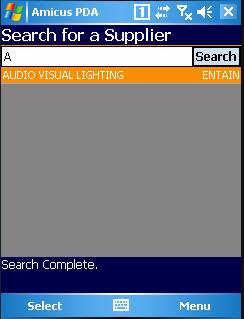
Figure : Search results for a partial name starting with "A"
Amicus PDA will list all the suppliers that match a partial result.
Double tap a supplier or Menu followed by View Selected to open the Supplier Details dialogue.
Supplier Details
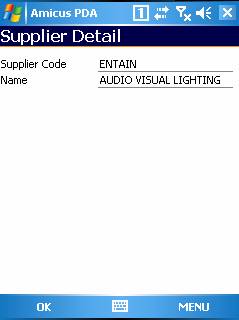
Figure : Tap OK to return to the Home screen
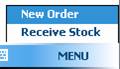
Tap Menu, New Order to open the Submit New Supplier Order dialogue & populate the Summary tab with the selected supplier details, refer to Order Stock.
Tap Menu, Receive Stock to add open the Save Supplier Receipt dialogue & populate the Summary tab with the selected supplier details, refer to Receive Order.