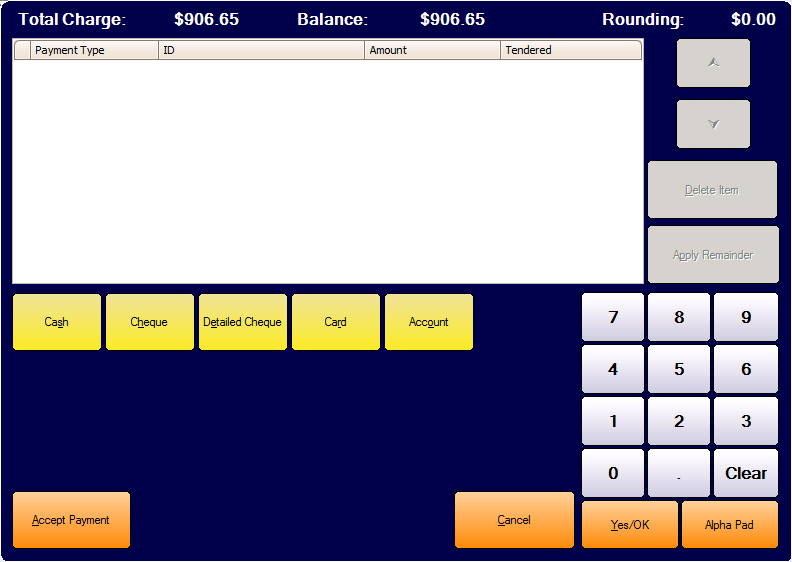| Amicus | |
| PC EFTPOS | |
| See Also Submit feedback on this topic | |
| Key Areas > Sales > Other Screens & Specialised Dialogs > Split Payment Dialog |
Glossary Item Box
Introduction
The Split Payment Dialog is used when finalising a sale to accept payment by more than one method of payment. As an example a customer may wish to make part of the payment by;
-
Two or more different payment types - such as one part by cash and the remainder by card,
-
By multiples of the same payment type - such as two separate cheques,
-
By a mixture of the above - such as one part by cash, one part by cheque, and two separate card payments.
Figure: Split Payment Dialog. Please note that the payment types displayed in figure may be different from your specific configuration
How To Access This Screen
This screen can be opened from the Touch Sales Screen, where at least one item exists in the sale, or from the Finalise Sale Screen as follows;
-
Mouse And touch Screen Input
- By selecting the Split Payment option from the Finalise Sale Screen, or b y selecting the Split Payment option from the Touch Sale Screen .
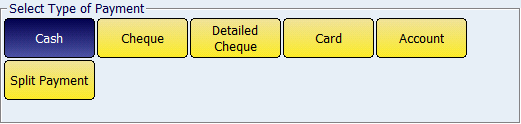
-
Key Map, "Sale: Finalise Split Payment"(This will allow the user to hit a pre-defined key on the keyboard to open the sales screen). Refer to the Keyboard Settings article to learn more on this.
How To Use This Screen
Configuration Requirements
-
The "Allow Split Payment" option should be enabled. Refer to the All Registers -> Sales Preferences article for more information.
Additional Preferences / Information
-
None