





| Amicus | |
| Quick Add | |
| Submit feedback on this topic | |
| Modules & Other Devices > Other Devices > PDA > Smart Docket > Order Creation in Smart Docket > Adding menu items to the order > Quick Add |
Glossary Item Box
The Quick Add option will immediately add the item or option to the order using the default options. For example selecting Vodka then Quick Add will add Vodka with orange juice to the order.
To automatically quick add items to an order:
-
Select the Add button then a category and further sub-categories until the Choose Menu Item to Add screen is displayed.
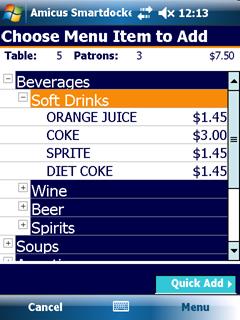
Figure : Choose Menu Item to Add screen with Quick Add
-
Select Menu then the Quick Add.
-
Select Always. This option allows each item selected to be quickly added to the order.
-
Select an item. The selected item (e.g. Orange Juice) will automatically be added to the order and the Choose Menu Item to Add screen, shown in Figure 13, will continue to be displayed to enable further choices.
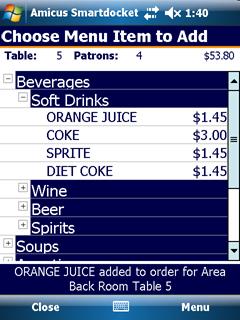
Figure : Choose Menu Item to Add with added items
To use a quick add after item selection:
-
Select Menu then the Quick Add.
-
Select Available.
-
Tap and hold the stylus on the required item to display a menu.
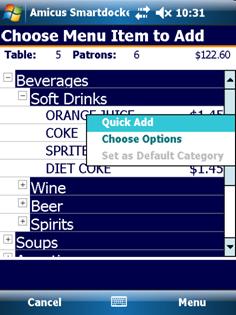
Figure : Quick Add
-
Select Quick Add. The selected item (e.g. Orange Juice) will be added to the order and the Choose Menu Item to Add screen (shown in Figure 13) will continue to be displayed for further choices to be added to the order.
-
Select Close to return to the Place an Order screen.