





| Amicus | |
| Manage Time Schedules | |
| See Also Submit feedback on this topic | |
| Configuration and Maintenance > Manage Time Schedules |
Glossary Item Box
The Manage Time Schedules page allows you to add and configure time schedules that can be used to setup scheduled price changes whereby product prices are changed based on the time of day. To access the Manage Time Schedules screen click on File from the Amicus Toolbar, click Maintenance and then select Manage Time Schedules. Doing this will open up the following screen.

From this screen you can add Time Schedules and Time Schedule Slots that can be used within your business. Click on the Add button next to the Time Schedules dropdown box to open up the Add/Edit Time Schedules screen. If there are any Time Schedules in your database then the Edit button will be availible and clicking it will also open up the Add/Edit Time Schedules screen with it populated with the select Time Schedule information.
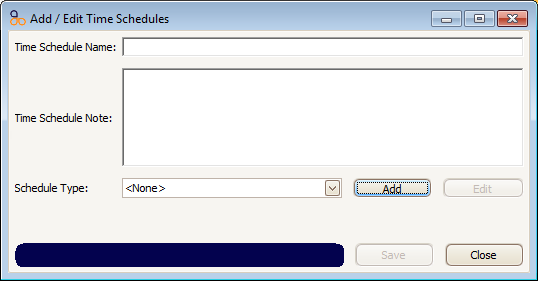
The Add/Edit Time Schedules screen allows you to add a Time Schedule Name as well as any notes about the schedule by clicking in the Time Schedule Note text box. Click on the Add button to bring up the Add/Edit Time Schedule Type screen.

Click on the Name field to give the schedule type a name and then click on the Close button to return to the Add/Edit Time Schedules screen. To add Time Schedule Slots click on the Add button to bring up the Add/Edit Time Schedule Slots screen.
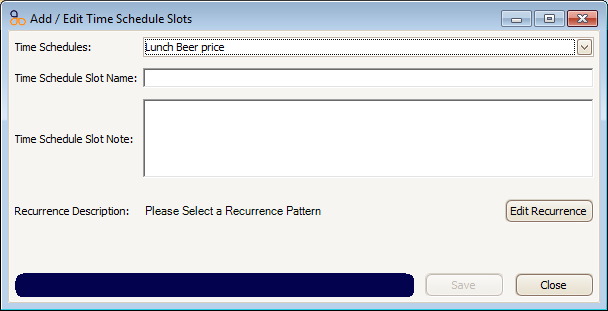
Click on the Time Schedules dropdown box to select from the list of time schedules that have been created. Click on the Time Schedule Slot Name field to give the slot a name. If you want to add any notes about the time schedule slot then click in the Time Schedule Slot Note field and add the notes. To select when and how often the time slot will occur, click on the Edit Recurrence button to bring up the Recurrence screen.
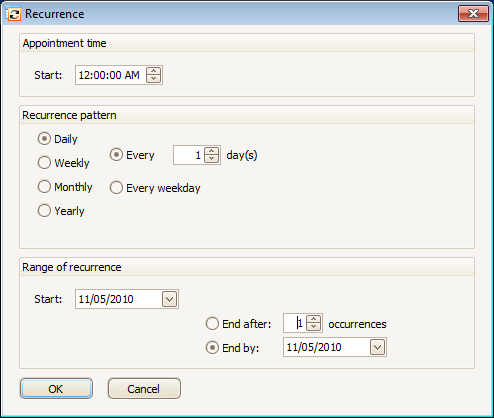
The Appointment time field allows you to set the time at which you would like the slot to start from. The Recurrence pattern section of this screen gives you various options for when the time slot will be active. This can be set to Daily, Weekly, Monthly, Yearly, or Every weekday. The Range of recurrence section is used to set what date the recurrence will start on and when the recurrence will end. Click on the Start dropdown box to open up a calender which will allow you to set when the recurrence will start. If you want the time slot to end after a specified amount of occurrences then select the End after box and use the up and down arrows to either add or subtract the occurrences. You can also set a date on which you want the recurrence to stop. To do this click on the End by box and then click on the date dropdown box which will open up a calender where you can select the date you want the recurrence to end on.