





| Amicus | |
| Edit Items in Product Pad Page | |
| See Also Submit feedback on this topic | |
| Configuration and Maintenance > Managing Product Pad Pages > Edit Items in Product Pad Page |
Glossary Item Box
The Edit Items screen allows you to add or edit the items that will be included on the product pad.
To edit the different types of buttons availible to you click on the Edit items button on the Managing Product Pad Pages screen. Once you do this the following screen will appear.
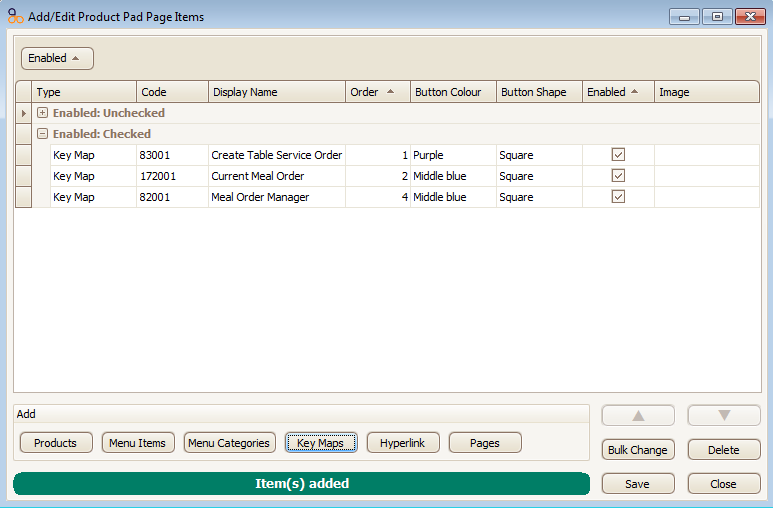
This page informs you of the current items on the product pad page. The key fields on this screen are:
- Type: The type column contains the information on what type each item is on the product page.
- Code: Each function contains a unique code.
- Display Name: This field shows how the button will be named on the product pad page. To edit the display name click on the display name field that you would like to change.
- Order: The order column shows the sequence in which the buttons will be displayed on the product pad. You can change the order by clicking in the order field and changing the number.
- Button Colour: You can change the colour of each of your buttons via the button colour field. The colours availible to you include: blue, orange, pale, purple, middle blue, yellow and green.
- Button Shape: You can change the shape of the button from either Square or Ellipsis.
- Enabled: The enabled field allows you to enable or not enable a button. Un-ticking the enabled field will stop the item from appearing on the product pad.
- Image: You can assign an image to your product pad items by clicking in the image field and then selecting which image you would like for the item. The image will then appear on the product pad button.