





| Amicus | |
| Override Shipping Address Dialog | |
| See Also Submit feedback on this topic | |
| Key Areas > Sales > Other Screens & Specialised Dialogs > Override Shipping Address Dialog |
Glossary Item Box
Introduction
Overriding the shipping address for an invoice is a useful way to reflect a once off shipping destination for a customer. It will print the address on the header of the invoice, but will not save it anywhere.
How To Access This Dialog
To override the customer delivery address, click Override Delivery Address on the sale screen. This will open the Override Shipping address details dialog.
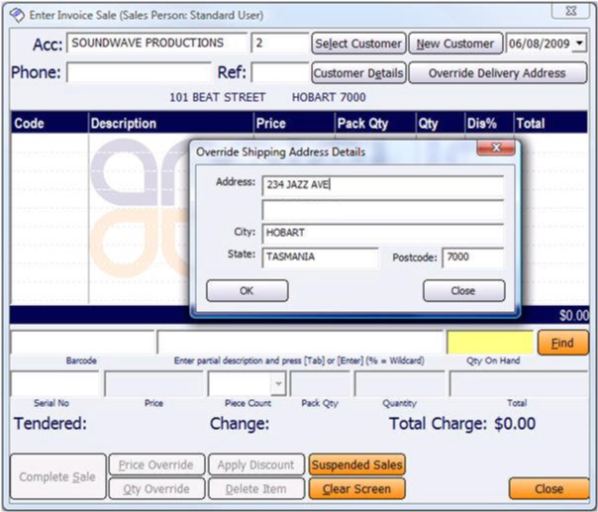
Figure : Invoice Sales Screen, showing the Override Shipping Address Dialog.
How To Use This Dialog
-
Enter the Address, City, State, Postcode and click OK to update the details.
-
The customers address displayed on the Enter Invoice Sale screen will not change, the new address
-
details will however be editable/viewable in the Override Shipping Address Details dialogue until the invoice is either complete or cleared. The overridden shipping address will not be saved anywhere, and will only be viewable on the invoice.
-
Note: If the sale is suspended the overridden address details will be lost and will have to
-
be re-entered again. More information about suspending sales can be found on the Suspending Sales article.
Configuration Requirements
-
This button is only enabled on the Invoice Sales Screen. More information on accessing this screen can be found in the Invoice Sale Screen article.
-
The address will only display on the invoice if the ‘Show delivery address on invoices’ setting is checked in the File -> Preferences -> All Registers -> Layout article for more information.
Additional Preferences / Information
-
None