





| Amicus | |
| Show/Hide | |
| See Also Submit feedback on this topic | |
| Preferences > Manage Screen Layouts > Show/Hide |
Glossary Item Box
To hide or show a hidden control click Show / Hide on the Screen Layout dialogue. The Show / Hide button will depress indicating controls will now be toggled to hide show mode. Click the controls you wish to hide and they will turn a pink color. This indicates that the control will be hidden.
When you next click the Show / Hide button all the controls that are pink will disappear.
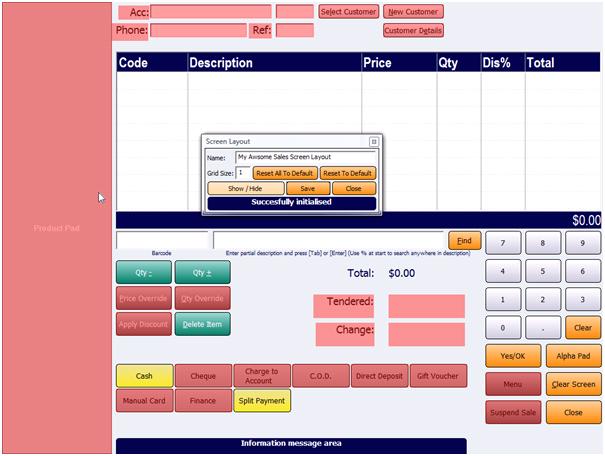
Figure : All the pink colored controls will disappear when Show/Hide is deselected
To show them again click Show / Hide and deselect the control by clicking on it turning it back to its original color. Click Show / Hide to pop out of Show / Hide mode.
Note: if you hide the Close button, you can always close the sales screen by pressing the Esc key on the the keyboard if one is attached.