





| Amicus | |
| Manual Stocktake | |
| See Also Submit feedback on this topic | |
| Key Areas > Stock Control And Products > Stock Control > Enter a Stocktake > Manual Stocktake |
Glossary Item Box
This section provides details on how to perform a manual stocktake. To do a manual stocktake select Stock Control from the Administration Main Menu followed by Enter a Stocktake. Alternatively, click on Products from the Amicus Toolbar and then click on Stocktake. Doing either of these options will open up the Stocktake screen.
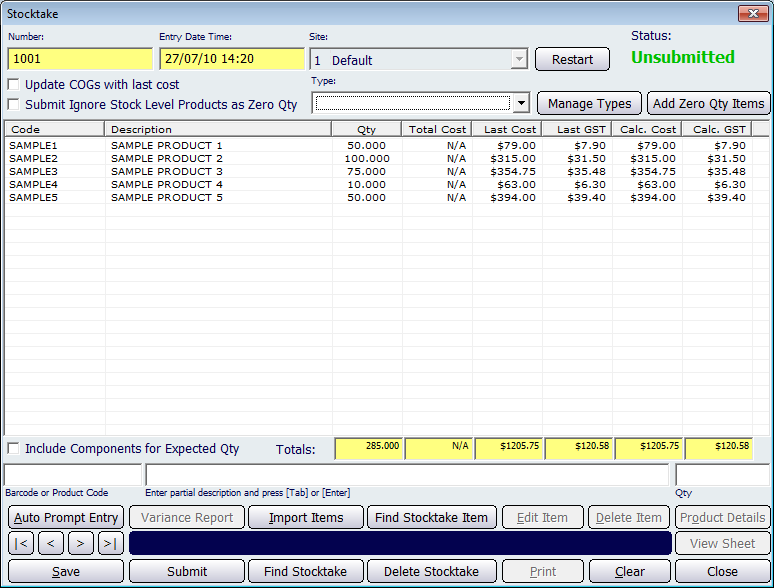
Figure : The screen is used for performing a manual stocktake
The Manual Stocktake accounts for databases with a large volume of product lines. NBS Amicus will take a snapshot of the current product database, store it in a cache and perform all calculations on that snapshot, this will reduce the time taken to submit the stocktake if the stocktake is performed over an extended period of time.
Entry Date Time: Indicates the entry date and time of the stocktake, this cannot be changed and is updated when the start button or restart button is clicked.
The Site dropdown list allows you to choose the site for which the stocktake is taking place. Clicking on the Manage Types button will open up the Add/Edit Stocktake Type screen.
The Add Zero Qty Items button will open up a dialog that allows you to enter products that you want to add to the stocktake as zero quantity entries.
Enter the bar code or the product code of the product in the Bar Code or Product Code field. You can either use a bar code scanner; type it in manually; or in the Bar Code or Product Code field, you can type the beginning of a product or bar code, followed by an asterisk (*) and a window will open up containing all matching products. You can select the product you want from that list, or you can also search for products by entering a partial description in the Enter partial description& field and clicking Find Stock Take Item or by pressing Enter or Tab. Review the details that are returned and update those fields that are incorrect. This includes entering the correct quantity on hand as at the date of the stocktake.
Other Buttons
Auto Prompt Entry: This feature gives you the capability to enter information into NBS Amicus more quickly than would otherwise be possible. For details about how to take advantage of this function, refer to the Auto Prompt page.
Variance Report: Clicking on this will open up the Period Stocktake Variance Report.
Import Items: This allows you to import items into the stocktake.
Find Stocktake Item: Bring up a dialog that allows you to enter a product code and/or description in order to find a product item for the stocktake.
Edit Item: Select an item from the stocktake table and press the Edit Item button to edit the Quantity of the item.
Delete Item: Deletes the selected item from the stocktake.
Product Details: Opens the Add/Edit Products Details tab with the selected products details populated.
Other buttons that perform actions on the Stocktake screen includes: < and >, allow you to respectively scroll forwards and backwards through the items on the screen one record at a time. To quickly find the first or last items record, click either the |< or >| key respectively. These buttons appear at the bottom of all Add/Edit dialog tabs providing access to all products, customers, suppliers, etc. ',event)">Navigational Arrows, Save, Submit, Find Stocktake, Delete Stocktake, Print, Clear, and Close.