





| Amicus | |
| Ordering multiple products | |
| See Also Submit feedback on this topic | |
| Key Areas > Suppliers > Supplier Reorder > Ordering multiple products |
Glossary Item Box
The Supplier Order Wizard allows you to order multiple products at the one time. This helps to speed up the ordering process and makes it easier for you to manage and control your stock. A guide on how to access the Supplier Order Wizard can be found on the Supplier Reorder page.
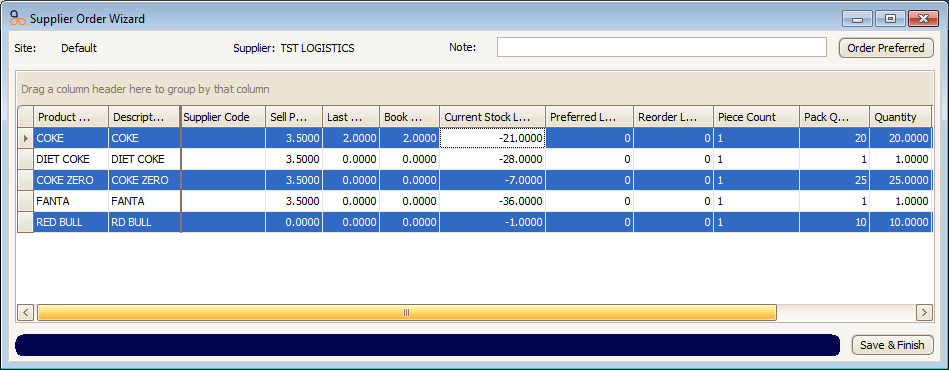
Figure : Multi order preferred products
If you want to select products within a click range then hold down the Shift key and click on one product and then select the product at the end of the range. This will highlight (select) all of the products within the range. If you want to select a group of individual products then hold down the Control (CTRL) button and click on the individual products and this will then select the individual items. The Order Preferred button will set the Order QTY, Order Pack QTY and Order Packs to be that of the Preferred Level.
Clicking on the Save and Finish button will open up the Add/Edit Supplier Order screen as shown below.
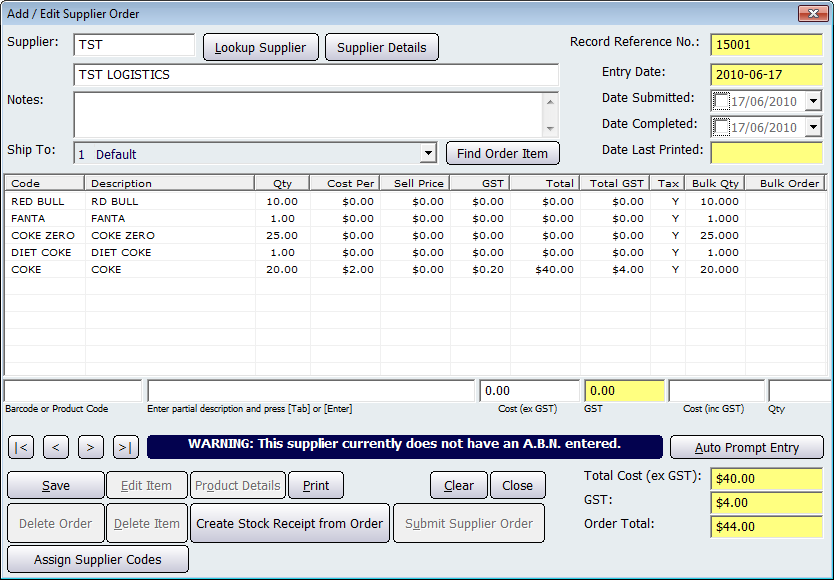
A guide on the Add/Edit Supplier Order screen can be found on the Creating a Purchase Order screen.
Supplier ReorderSupplier Reorder
New Supplier Code