





| Amicus | |
| Add and Edit Till Groups | |
| See Also Submit feedback on this topic | |
| Configuration and Maintenance > Add and Edit Till Groups |
Glossary Item Box
You may have many registers or till within your company, site and store. Amicus allows you to group tills together to make them easier to manage and control.To access the Add/Edit Till Group screen click on File from the Amicus Toolbar, click on Maintenance and then click on Add/Edit Till Groups. Doing this will open up the following screen.
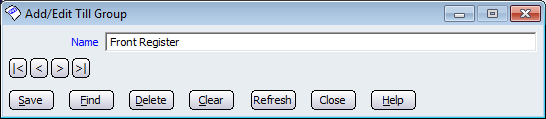
Figure: The Add/Edit Till Group dialogue
Enter a Name or select an existing group with the navigation Arrows or Find button, click Save to store the group.
Till Groups are used for a variety of reasons in Amicus. For example, you can assign Till Groups to Product Pad Pages so those tills will display the selected product pad page. This makes it easier to manage and control the tills in your business. Refer to the Allocating Till Groups to Product Pad Pages.
Other buttons that perform actions on the Add/Edit Till Group screen includes: < and >, allow you to respectively scroll forwards and backwards through the items on the screen one record at a time. To quickly find the first or last items record, click either the |< or >| key respectively. These buttons appear at the bottom of all Add/Edit dialog tabs providing access to all products, customers, suppliers, etc. ',event)">Navigational Arrows, Save, Find, Delete, Clear, Print, Refresh, Close and Help.
Amicus Administration User GuideAllocating Till Groups to Product Pad Pages