





| Amicus | |
| Manage Customer Contracts | |
| See Also Submit feedback on this topic | |
| Key Areas > Customers > Manage Customer Contracts |
Glossary Item Box
The Manage Customer Contracts function is a tool that allows you to manage standard billings or regular billings to your customers. You can access this function by clicking Customers from the Amicus Toolbar and then clicking on Manage Customer Contracts. Doing this will open up the following screen.
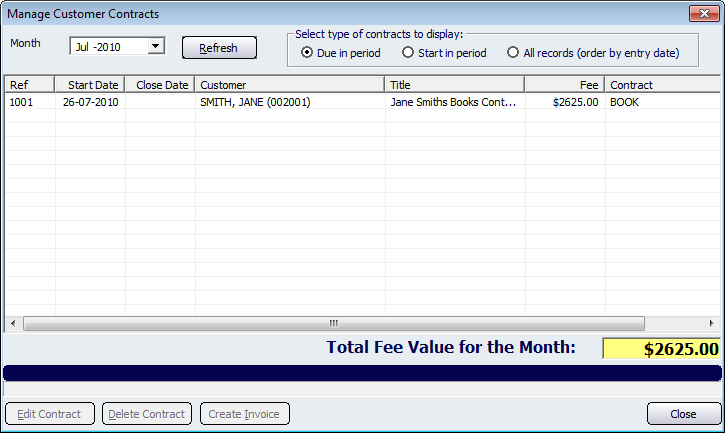
Figure : Managing the standard billings or regular billings to your customers
Filters
The top section of the Manage Customer Contracts screen contains the filters that allow you to control which contracts are displayed. The Select type of contracts to display section allows you to select which contracts you require to be displayed. This is based on what has been selected in the Month field.
The Due in Period option will only display those contracts that are due within the selected month. The Start in period box displays contracts that have a Start Date that matches the month within the Month field. The All records (order by entry date) will display a list of all the contracts that exist in the database and will order them by the date in which they were entered into Amicus.
By default NBS Amicus will show the contracts that are due within the current month.
Clicking on the Refresh button will reload the screen with contracts that meet the parameters set in the filters.
Table
The Table displays all customer contracts that match the filters that are at the top of the screen. The columns include: Ref, Start Date, Close Date, Customer, Title, Fee, Contract.
The Total Fee Value for the Month field is yellow because it is automatically populated by Amicus based on the total of the Fee column and is therefore unable to be manually edited.
Controls
To edit an existing contract, select it from the table and click on the Edit Contract button. Doing this will open up the Edit Contract screen with the contracts details populating the fields. Deleting a contract can be done by selecting it from the table and pressing the Delete Contract button. This will then remove the contract from the database. Clicking on the Create Invoice button will bring you to the Sales Screen with the contracts fee populated.
The Close button will exit the Manage Customer Contracts screen.