





| Amicus | |
| Add or Edit or Remove a Workstation Registration | |
| Submit feedback on this topic | |
| Preferences > All Registers > Add or Edit or Remove a Workstation Registration |
Glossary Item Box
To Add an additional workstation, click the Add button in the Workstation Codes section of the Registration tab (shown in Figure ) and the Enter New Workstation Details window (shown in Figure ) will open.
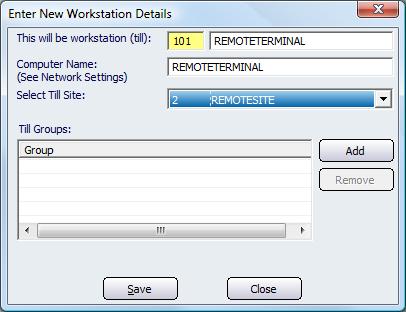
Figure : Use this screen to add details of a new workstation
NBS Amicus will automatically assign a Workstation Number, but you may enter a Name for this workstation that you wish to know it by, for example ‘Register 101’.
Enter the Computer Name for this workstation that by default should be the name assigned to this computer as per the desktop My Computer properties.
The Select Till Site drop down list shows the details of all locations as entered under the Business Details tab.
The Till Group links this till to a group of tills that a commonly in one area or used for a similar task, i.e. front point of sale, good in & return, etc.
Click Save to store the information you have entered and to close this window.
Click Close to exit this window without saving the information
To Edit an existing workstation’s access settings, click the Edit button in the Workstation Codes section of the Registration tab to open the Enter New Workstation Details window (shown in Figure ). Edit the information as applicable and click Save to save and close this window.
The Remove button in the Workstation Codes section of the Registration tab (shown in Figure ) allows you to delete the selected workstation and remove all access settings.