





| Amicus | |
| Manage Pumps Key Mapping | |
| Submit feedback on this topic | |
| Modules & Other Devices > Modules > Fuel Module > Manage Pumps Key Mapping |
Glossary Item Box
The Manage Pumps Key Mappings dialogue sets links pump buttons & actions to terminal keys.
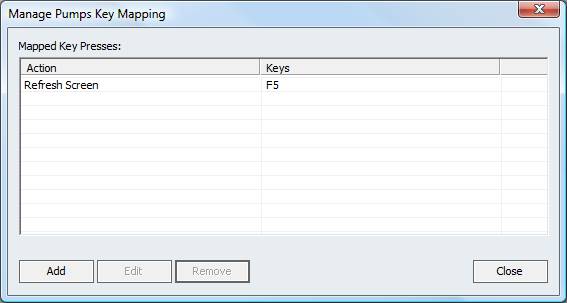
Figure : Active pump key mappings
Setting a key mapping
Open the Manage Pumps key mapping dialogue, select Fuel Module followed by Manage Pumps Key Mapping. Click the Add button to open the Add/Edit Key Hook dialogue, this screen lists of all the available functions & keys accessible to a pump.
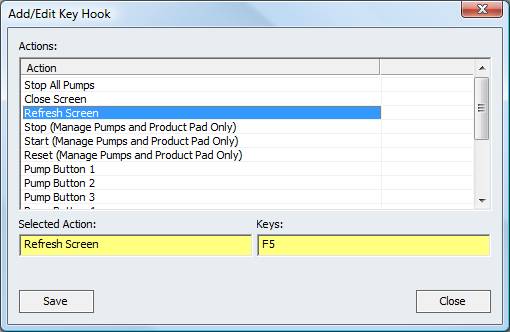
Figure : Pump Refresh screen mapped to the F5 key on the register terminal
Select an action, i.e. Refresh Screen; this will allow the indicators for price & volume delivered on the pumps display to be set to zero values.
Click the Keys text field and press a key. Click the save button to store the key mapping.