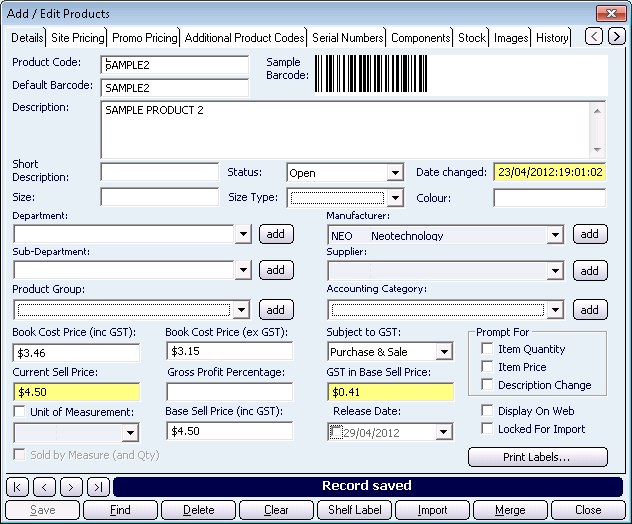| Amicus | |
| Add / Edit Products | |
| Submit feedback on this topic | |
| Key Areas > Stock Control And Products > Product Maintenance > Add And Edit Products |
Glossary Item Box
Add / Edit Products
This topic will describe how to add and remove products to / from NBS Amicus. Select Products then Add/Edit Products from the NBS Amicus menu. Alternatively select Stock Control then Add/Edit Products from the home page.
Figure 3: The Add/Edit Products dialog
In the Details tabbed pane enter a products Description, Reporting, Pricing and selling information. For information on the other available tabbed panes see the Administration User Guide.