





| Amicus | |
| Add Edit Product Groups | |
| See Also Submit feedback on this topic | |
| Modules & Other Devices > Modules > Fuel Module > Fuel Configuration > Fuel Links > Add Edit Product Groups |
Glossary Item Box
The Add and Edit Product Groups screen allows you to control which products you would like to group together. Product groups are commonly used for price rules and reports. NBS Fuel requires product groups to flag wetstock for special cases.
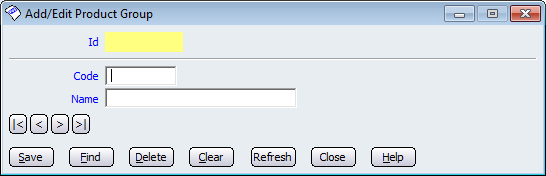
To add a new product group click in the Code field and enter a simple code which will represent the new record being created. Click on the Name field to give the product group a name that is relevant to the record being created. The Id field is yellow because it will automatically populate once you save the record. Click on the < and >, allow you to respectively scroll forwards and backwards through the items on the screen one record at a time. To quickly find the first or last items record, click either the |< or >| key respectively. These buttons appear at the bottom of all Add/Edit dialog tabs providing access to all products, customers, suppliers, etc. ',event)">Navigation Arrow buttons to navigate through the records.
The other buttons on this screen are:
Save: Click on the save button to save the record to the database.
Find: Clicking on the find button will bring up a screen that will list all of the existing product groups that currently exist in your database.
Delete: Click on this button if you want to delete the record that is on the screen.
Clear: The clear button will clear any populated fields of their information.
Refresh: Click on the refresh button to update the existing record.
Close: The close button will exit the Add/Edit Product Group page.
Help: Click on this button if you require any help. It will bring up the Amicus Complete User Manual.
Amicus Administration User GuideAdd and Edit Products