





| Amicus | |
| Selecting A Payment Type | |
| See Also Submit feedback on this topic | |
| Key Areas > Sales > Common Tasks >Finalise A Sale Using Advanced Functionality > Selecting A Payment Type |
Glossary Item Box
Introduction
The Amicus POS system has pre-defined Cash and Credit based payment types that are shipped with the application. The names and behaviour of these pre-defined payment types can be customised. It is also possible to define new payment types.
These payment types and the split payment option are a part of the Finalise Sale Screen and are displayed as per the figure below.
The payment types that are displayed below are only for illustrative purposes. The actual payment types in your Amicus POS installation may be different.
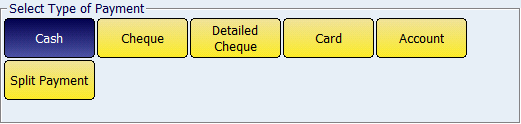
Figure : Payment Types
How To Use This Functionality
- Touch Screen Mode
- Use the mouse or the touch screen (if available) to select the Payment Type
- Fast Sale Or Invoice Sale Mode
- Use the mouse to select the Payment Type
Configuration Requirements
- For the Split Payment button to be visible in the Finalise Sale Screen , the Split Payment option should be specifically enabled. Refer to the link on How Do I Enable The Split Payment Option for more information.
Additional Preferences
- In Amicus POS the default payment type is specific to a customer. Refer to How Do I Change the Default Payment Type For A Customer for more information.
- It is possible to change the order of appearance of Payment Types on the Finalise Sale Screen. Refer to How Do I Change Display Order Of Payment Types to know more.