





| Amicus | |
| Add and Edit Size Types | |
| See Also Submit feedback on this topic | |
| Configuration and Maintenance > Add and Edit Size Types |
Glossary Item Box
Size types are used within the fashion modules of the NBS Amicus system. A typical example would be shirt sizes that can come in sizes of XXL, XL, L, M, S. Each Size Type consists of a Code and an associated Title (that is, a short description), for example, a Code of L associated with a Title Large.
To access the Add/Edit Size Type screen click on File from the Amicus Toolbar, click on Maintenance and then click on Add/Edit Size Types. Doing this will open up the following screen.
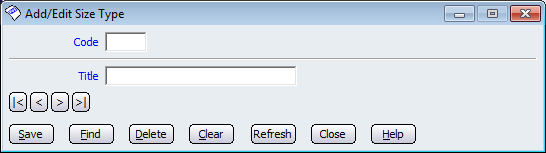
Figure : Add/Edit Size Types screen
Simply type in a Code and the Title of the size type. The Code and Title fields will then be able to be accessed on the Add/Edit Products Details tab and assigned to products.
Buttons that perform actions on the Add/Edit Size Type screen include: < and >, allow you to respectively scroll forwards and backwards through the items on the screen one record at a time. To quickly find the first or last items record, click either the |< or >| key respectively. These buttons appear at the bottom of all Add/Edit dialog tabs providing access to all products, customers, suppliers, etc. ',event)">Navigational Arrows, Save, Find, Delete, Clear, Refresh, Close and Help.
Amicus Administration User GuideAdd and Edit Products