





| Amicus | |
| Select Existing Subcategory or Menuitem | |
| See Also Submit feedback on this topic | |
| Modules & Other Devices > Modules > Hospitality Module > Meal Order (Core) > Menu > Subcategories_and_Items > Select Existing Subcategory or Menuitem |
Glossary Item Box
To select an existing subcategory or Menu item first select the Add button from the Menu Categories and Items screen (ensure that you are in a sub-category section and not in the top most category section). Doing this will bring up the New or Existing dialogue.
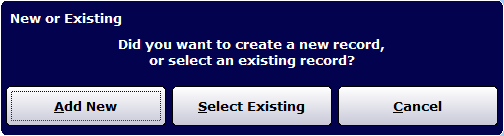
To select an existing category or menu select the Select Existing button on the Menu Categories dialog to display the Menu Item or Category dialog.
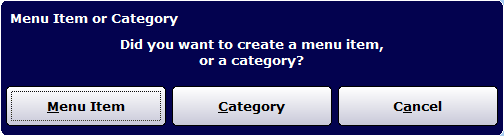
Figure : Menu Item or Category dialog
Selecting the Menu Item or Category button will display the existing menu items or categories that exist in your system. Any items or categories that you select will appear under this sub-category on the Place an Order (Edit) screen.
Category
If an existing category is needed select the Category button and the Select Category dialog will be displayed.
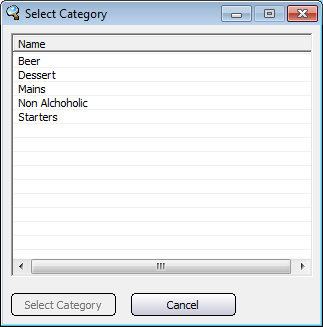
Figure : Select Category dialog
Select the category from the list and then press the Select Category button and this will add the category to the Place an Order (Edit) screen.
Menu Item
If an existing menu item is needed select Menu Item and the Select Menu Item dialog will be displayed.
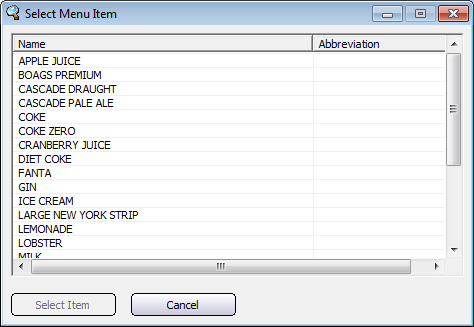
Figure : Select Menu Item dialog
Select the item then press the Select Item button to add the item to the Place an Order (Edit) screen.