





| Amicus | |
| Add and Edit Code List | |
| See Also Submit feedback on this topic | |
| Modules & Other Devices > Modules > Bookings Module > Add and Edit Code List |
Glossary Item Box
The Add/Edit Code List screen allows you to control the various codes that are used within your business and the way in which those codes are displayed. To access the Add/Edit Code List screen click on the Booking Module from the Amicus Toolbar and then click on Add/Edit Code List. This will then open up the following screen.
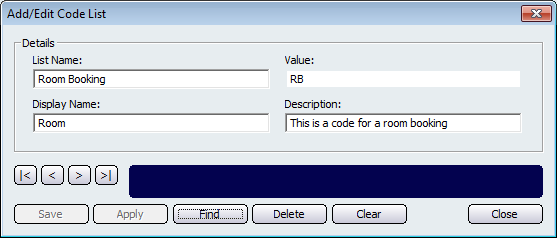
Click on the List Name field to give the code a name. The Value field can be used to enter a value for the code. The display name field is used to determine how the code is displayed. This helps to make the code more easily identifiable. Click on the Description field to enter information that describes what the code is.
Other buttons that control actions on the Add/Edit Code List screen include: < and >, allow you to respectively scroll forwards and backwards through the items on the screen one record at a time. To quickly find the first or last items record, click either the |< or >| key respectively. These buttons appear at the bottom of all Add/Edit dialog tabs providing access to all products, customers, suppliers, etc. ',event)">Navigational Arrows, Save, Apply, Find, Delete, Clear, and Close.