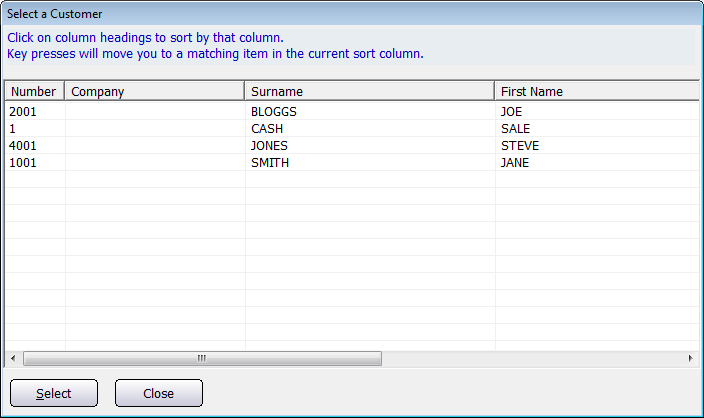| Amicus | |
| Search | |
| See Also Submit feedback on this topic | |
Glossary Item Box
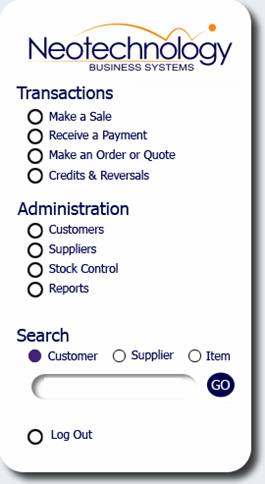
Figure : Three different search options
On the Main Menu of NBS Amicus there is a Search field that allows you to quickly look up either a Customer, Supplier or an Item.
This simple search function is designed to allow you to quickly find what you are looking for.
All you need to do is select whether you are looking for a Customer, Supplier or Item by selecting their corresponding check boxes and then type some or all of the name or number that you are looking for and then click the Go button.
If you dont specify an entry this will open a selection window where you can find the desired information from the list of all available results.
Figure : The selection window which is displayed when searching for customers
If the Customer is selected you will be greeted with the Select Customer dialogue containing a table listing all available customers, columns include Number, Company, Surname and First Name. Supplier will open the Add/Edit Suppliers dialogue. Item will display the Select Product Dialogue containing a table listing all products and services available by Code, Default Barcode & $$Description$$.

Figure : Select Product Dialogue is displayed when Item is selected & nothing is specified